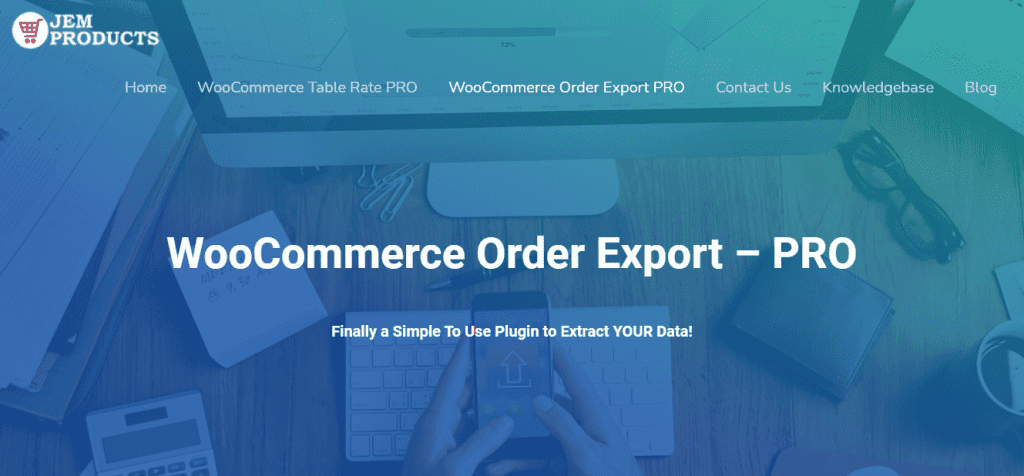A plugin called WooCommerce has gained popularity over the past few years. Precisely with all the advantages that it offers, many users opt for it. One of the many options is a powerful customer order management system for E-commerce owners.
Selected products and customer orders are the essential elements that make up any E-commerce. As such, the platform offers minimal product export functionality in addition to CSV, which you can also use to export WooCommerce orders. However, when exporting data to CSV, you also need to use third-party tools, either free or cost-effective.
If you want to know more about the whole process of #WooCommerce #export #orders, you can read more below the article. Click To TweetHow does the WooCommerce export orders process work?
It is a WordPress plugin with the help of which you can create virtual stores that are increasingly becoming a tool for selling products today. If you decide to combine your E-commerce with the WooCommerce Order Export PRO add-on, you will achieve many benefits.
Its essential function is to collect, process, and export data directly related to customer orders on your website. Given that we have said that orders are one of the most important elements of E-commerce, you must have all the data in one place and under complete control. With this exceptional add-on, it is possible to export WooCommerce orders in Excel or CSV formats quickly.
Its accessibility is reflected in the fact that it can be used by users of Windows and Mac operating systems. The plugin is rich with a multitude of options and features, as everything from choosing to export the data you want, changing the order of the columns, setting up automatic export options that you can deliver on a monthly or daily basis, and depending on your needs.
The Export Orders Pro plugin offers users the opportunity to receive updates during the first year of use, and if you later decide to stop using them, you will no longer receive those updates. The company behind this creation is proud of the customer support option, which is desirable in terms of its characteristics. You can be sure that customer support will provide help at any time and for all situations related to the mentioned plugin.
Now that we’ve given the introductory guidelines and basic features of the plugin, it’s time to look at the basic features you can use to export WooCommerce orders most easily and simply:
- date ranges/orders included in the export
- export new orders only
- filters for more precise obtaining of necessary orders
- fields to export
Data ranges/orders included in the export
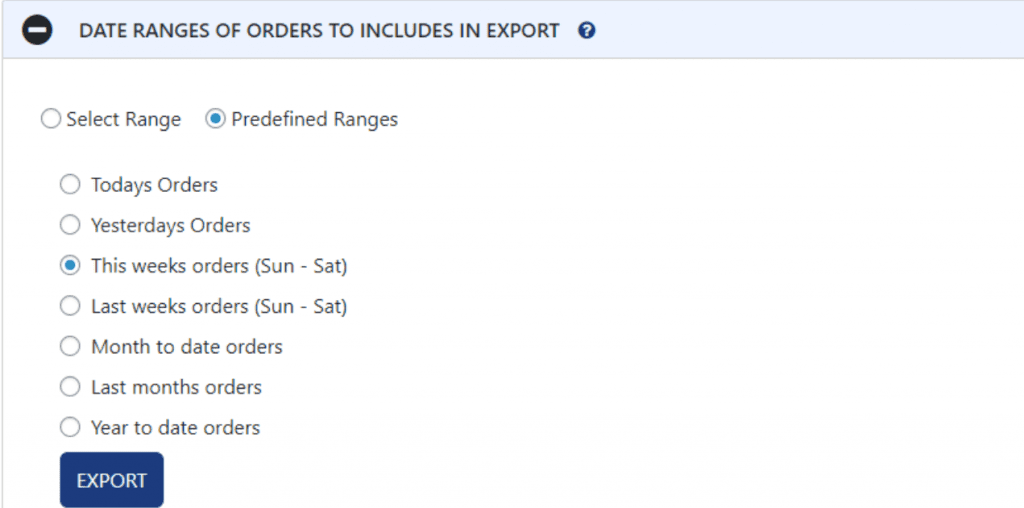
The first feature is related to data ranges/orders included in the export. After installing the plugin itself, the next step is to select the option to display the main screen to control the export. The data ranges option offers several different filters and choices of how you want to export data. This way, you can export WooCommerce orders by specific dates, ranges, and types defined today, sometime during the week, or even last month; everything is enabled.
Export new orders only
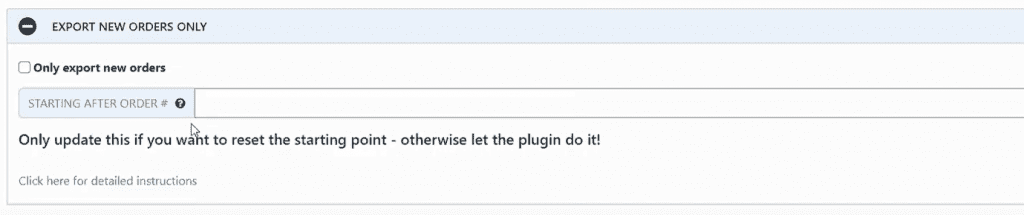
Another noteworthy feature of this add-on is that it only exports new orders. If you need the add-on to store orders that have already been exported in the previous day or month, or sometime today during the day, it will do so. And after saving, you can choose to export only new customer orders. No matter what period you decide, this option can be beneficial.
Useful filters
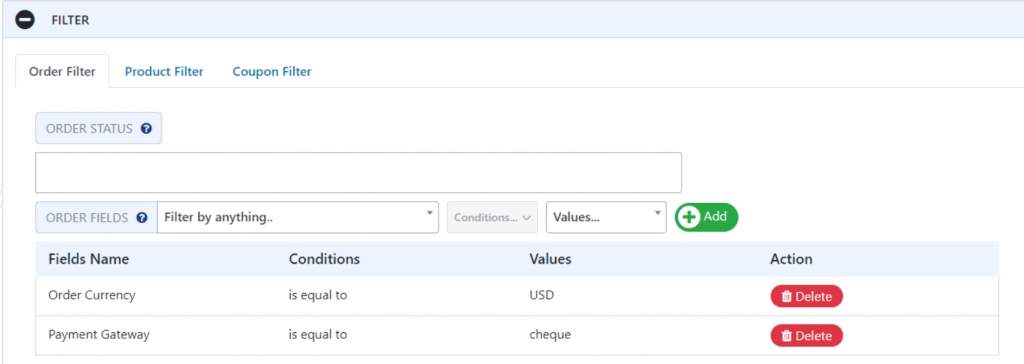
The filter usage option is another new set of features that comes as part of this add-on. After selecting the orders you want to perform, you can choose the filter related to the payment method and thus complete only those orders that have been paid by check or in cash in a particular currency.
Once you select one of the filters, it is automatically populated with values for the following order. Filters are available in three categories: filters for orders, products, and coupons. In the product filter category, you can do the same as in the first category, while the coupon category is where you can choose an order with any coupon or make a selection according to specific coupons.
Fields to export
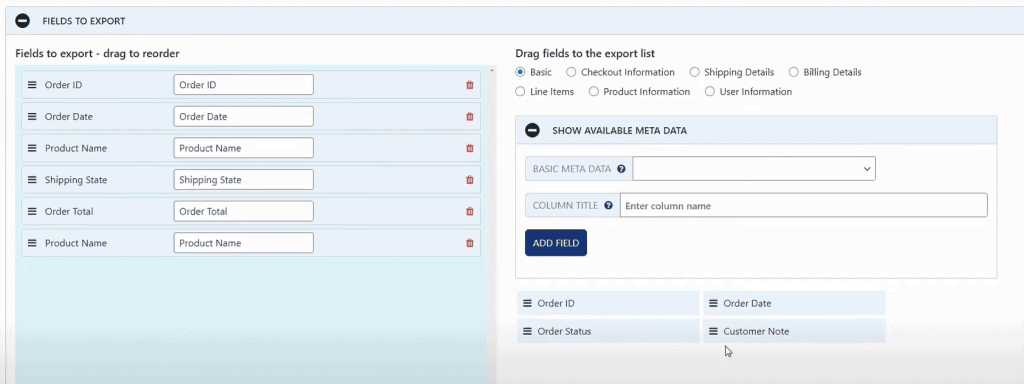
The main feature that we will highlight today, which is required for exporting WooCommerce orders, is the selection of the fields you want to export. With the drag-and-drop option, the items you want to be exported are now much easier to sort. On one side are the primary fields to be performed, which can also be customized and modified. Other items such as primary, checkout, product or user information, billing or shipping details, and line items are on the other side. If you want to export information about coupon codes, possible order discount, or shipping method, all this is possible.
As we have already gone deep into the very core of the add-on, this time, we will take the time to draw your attention to some other very exciting features.
Preview button
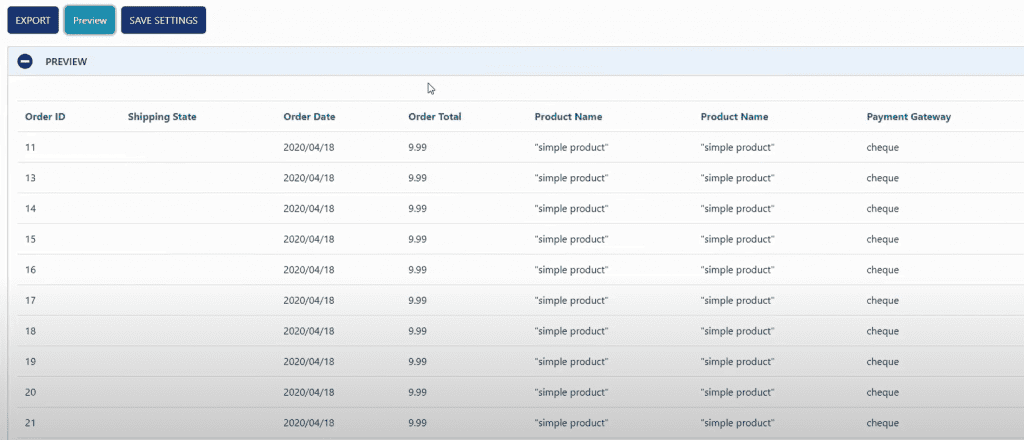
So we can start with a preview button that you can use to export WooCommerce orders. After clicking on this button, this option will show you a list of 25 records that have all the data you have previously selected, according to the reports. By launching it, you can check in advance if you are getting what you expect and then continue with the export process.
Settings page
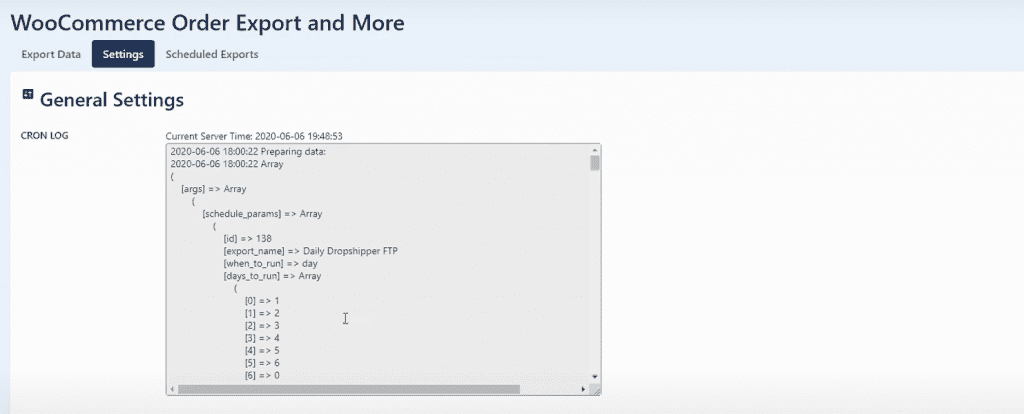
After that, there is also a page settings option where you have an insight into your pre-scheduled exports. You have an insight into which input parameters you used, what happened to it, and how many records were made. If you encounter a problem with the export WooCommerce orders, with the help of this option, it is possible to eliminate and solve all potential problems.
Scheduled exports
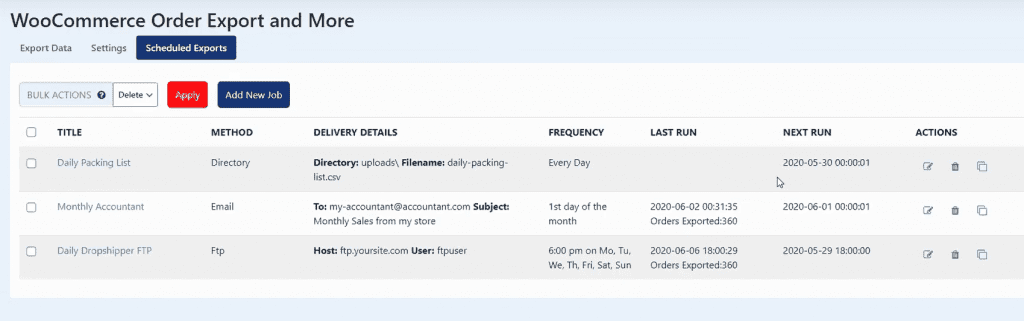
One of the most commonly used features of this add-on is scheduled reports. Users can set or schedule as many reports as they want. You can sort them by report title, delivery method via e-mail or FTP, delivery details, frequency, and startup. Reports can be sorted, deleted, or cloned to create new ones.
After all the adjustment and refinement procedures, the next step is to get started. Launch can be scheduled for the next day, week, or month. And if you don’t know which schedule to prepare, you can use some of the predefined schedules that it can deliver to you by e-mail.
Conclusion
Finally, we will mention a few situations in which you will need to export WooCommerce orders. If you want to store the data in your storage or move the E-commerce to a new location, if you change the hosting provider, all this is much easier if you choose the appropriate add-on to export WooCoomerce orders.
This article aimed to provide an overview as detailed as possible of how you can perform orders with the WooCommerce Order Export PRO plugin. There are many benefits to using this type of add-on, from simply managing order control to making it easier to do business in more effortless connectivity with CRM and creating a better marketing strategy more efficiently.