You’re in the middle of finishing that critical report. You’ve got formulas flying, charts growing, and suddenly… *poof* – Excel crashes. Again. Ugh! 😫
If Excel keeps crashing on your Windows PC, don’t worry. You’re not alone, and better yet, you can fix it. Let’s walk through some simple steps to stop the madness.
1. First: Save Your Work (Always!)
Before we start troubleshooting, make sure AutoSave is turned on. Losing your work is the real nightmare here.
2. Restart Excel in Safe Mode
Sometimes add-ins or settings mess things up. Safe Mode loads Excel without any bells and whistles.
To do this:
- Hold Ctrl and double-click the Excel icon
- Click Yes when it asks if you want to open in Safe Mode
Still crashing? Let’s go deeper.
3. Disable Add-Ins
Add-ins are great… until they aren’t. Some poorly coded ones can cause Excel to crash.
Here’s how to disable them:
- Open Excel
- Click File > Options > Add-ins
- At the bottom, next to Manage, choose COM Add-ins and click Go
- Uncheck everything and click OK
Now restart Excel. Is it fixed? If yes, re-enable the add-ins one by one until you find the villain.
4. Check for Updates
Outdated software = bug party. 🎉 (And not the fun kind.)
To check for updates:
- Go to File > Account in Excel
- Click Update Options > Update Now
Let Excel update, then restart your PC. Try again. Better?
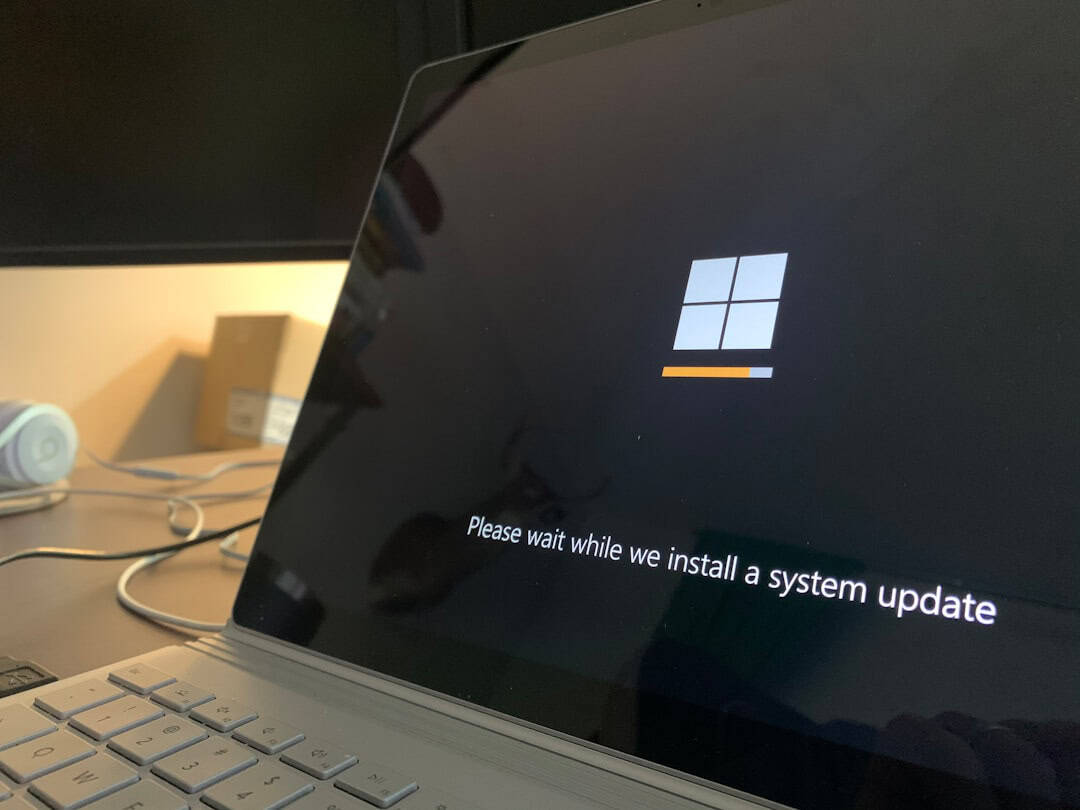
5. Repair Microsoft Office
If updates didn’t help, repairing Office might.
Here’s how:
- Press Win + R, type appwiz.cpl, and press Enter
- Find Microsoft Office in the list
- Right-click it and choose Change
- Select Quick Repair first
If that doesn’t work, try Online Repair. It takes longer but fixes more issues.
6. Clean Up Your System
A cluttered PC can make Excel grumpy. Free up space and memory:
- Close other heavy apps like browsers or video editors
- Restart your PC regularly (yes, it helps!)
- Use Disk Cleanup to clear junk files
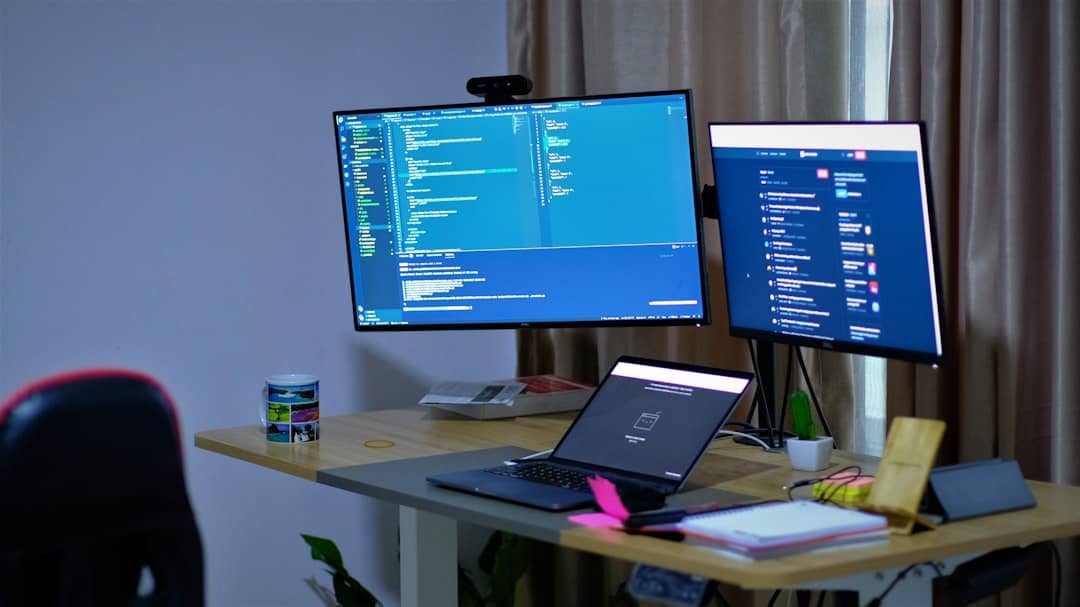
7. Update Your Graphics Drivers
Yup, even your graphics card can crash Excel, especially when working with charts and 3D tools.
Go to your hardware manufacturer’s website (like NVIDIA, AMD, or Intel) and grab the latest driver. Install it and restart. Just like magic, things may smooth out.
8. Check for Conflicting Programs
Programs like antivirus tools or third-party clipboard managers sometimes get in Excel’s way.
Try temporarily disabling these apps and see if Excel stops crashing. If yes, either update them or switch to alternatives that behave better with Excel.
9. Scan for Malware
Some nasty little bugs in your system could be poking Excel. Run a full antivirus scan to be sure. Better safe than scrambled spreadsheet.
10. Try a New User Profile
Sometimes the problem isn’t Excel – it’s your profile.
Create a new Windows user:
- Go to Settings > Accounts > Family & other users
- Click Add someone else to this PC
Log in with the new profile and try Excel. Still crashing? Then it’s system-wide. If not, your old profile might just be corrupted.
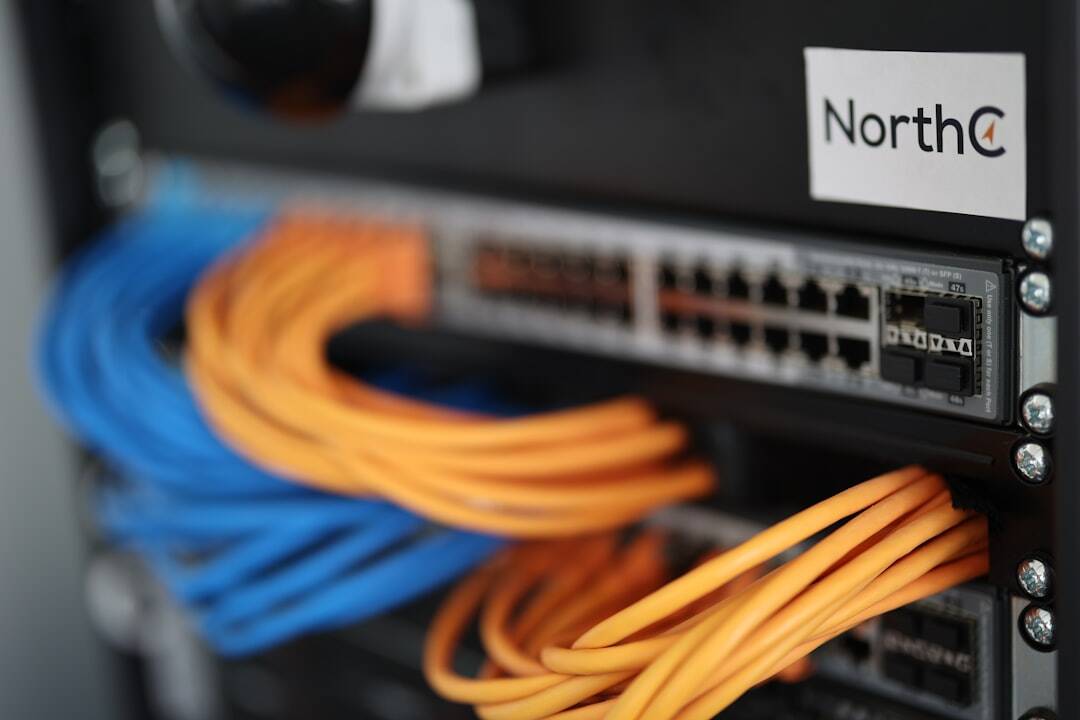
Final Thoughts
Excel crashing doesn’t have to ruin your day. Try these steps one by one, and you’ll crack the code!
Still no luck? You might want to reinstall Microsoft Office completely. Or consider reaching out to Microsoft Support for deeper issues.
Now go conquer those spreadsheets – crash-free! 🚀