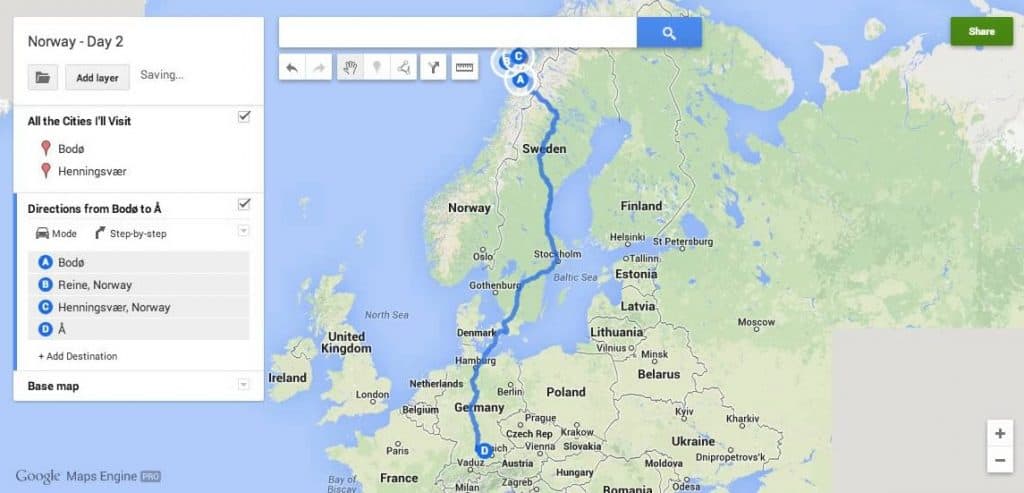Imagine this: a customer searches for your business online and finds a boring, outdated map. Will they be excited to visit? Probably not. But what if they discover a sleek, interactive map—filled with locations, custom icons, and helpful directions? Bingo! That’s how you spark interest.
Today, we’re diving into how businesses like yours can create interactive and customized Google Maps. Don’t worry—it’s easier than you think and you don’t need to be a tech wizard. Let’s make your online presence pop!
Why Customize Your Google Map?
Google Maps isn’t just for getting from A to B. A great custom map can:
- Show your locations clearly
- Match your brand style
- Highlight nearby landmarks or services
- Drive customer actions like visits or calls
Simply put—it makes your business look good and helps people find you easily.
Getting Started with Google My Maps
One of the easiest ways to create a custom map is using Google My Maps. It’s free and integrates well with Google’s ecosystem.
Here’s how to get started:
- Go to Google My Maps
- Click “Create a New Map”
- Start adding places manually or import a spreadsheet
Tip: Use columns like name, address, description, and link when importing data.
Customize the Look
You want your map to reflect your brand and help users find what they need fast. Here are ways to make it happen:
- Change icons: Mark restaurants with a fork icon or stores with a shopping bag
- Color-code categories: Different colors for locations like warehouses, HQs, or stores
- Add labels: Titles and descriptions explaining what each place is
This added flair can make your map visually appealing and super handy too.
Embed Your Map on Your Website
Once your map looks great, it’s time to show it off. Embed it directly onto your site:
- Click the three-dot menu on the top panel
- Choose “Embed on my site”
- Copy and paste the HTML code into your website
Voila! Now your visitors can see where you are, right from your home page.
Mobile-Friendly Is a Must
More than half of users access websites and maps on their phones. A good map must look just as good on mobile.
Use responsive design techniques and test your map on small screens. Make sure users can scroll, zoom, and interact easily.
Use Custom Icons and Layers
Maps don’t need to be flat and boring. Spice things up!
- Custom icons: Upload your own icons—think logos or tiny visuals that match your theme
- Layers: Separate your points of interest into categories—restaurants, offices, events
This helps people filter through what they’re looking for without being overwhelmed.
Offer Directions
Make it simple for customers to get to you. Add links that automatically open directions in Google Maps. Trust us—it’s a lifesaver.
Just click a location in your My Map, and choose “Directions from here” or “to here.” Share that link on your site or confirmation emails.
Add Photos, Videos & More
Map pins shouldn’t be boring! Google lets you attach images, links, and even videos inside a map pin’s info box.
Imagine showing off your cozy café or dazzling boutique with a quick video. It adds personality and trust.
Integrate Google Maps API for More Power
If you want deeper customization, like dynamic data or location-based features, consider using the Google Maps JavaScript API.
This is great for developers, and with it you can:
- Display real-time store availability
- Offer advanced filtering options
- Combine data from your CRM or database
Don’t be intimidated! There are tons of tutorials online, and your developer can help stretch what’s possible.
Don’t Forget SEO
Embedding a Google Map can also help with local search engine optimization (SEO).
Here’s why:
- Maps boost trustworthiness for users and Google
- Your business name and address improve location relevance
- Mobile users can find you easily
Hot tip: Embed maps using your verified Google Business Profile to link everything together.
Examples of Creative Uses
Need inspiration? Check out these smart ideas from real businesses:
- Real estate businesses: Maps showing homes for sale, categorized by price or location
- Wine tours: Custom route maps marked with tasting hours and photos of vineyards
- Local retailers: Maps with store hours, parking spots, and delivery zones
Creativity sets you apart. Go beyond a simple red pin!
Keep It Updated
Nothing’s worse than an outdated map. Always double-check your info:
- Are hours correct?
- Did you move locations?
- Are services or categories still relevant?
Take five minutes every month to verify. It makes a big difference.
Best Practices Recap
Let’s review the golden rules of epic custom maps:
- Keep it simple and clear
- Use colors and icons to organize your info
- Embed it on your site and make it mobile-ready
- Update your map regularly
Doing this boosts user experience and makes your business stand out online.
Final Thoughts
Customizing your Google Map isn’t just smart—it’s fun! It gives your business a digital face that customers can interact with and remember.
Try out different layouts, colors, and ideas. See what works. A great map is one that both shows where you are and who you are.
So go ahead. Make your mark—on the map!