Imagine you’ve made a change on your website. Maybe you updated an image, fixed some text, or added a cool new feature. You hit “Publish” and reload the page… but nothing’s changed! Why? It’s most likely a caching issue. That’s when you might hear advice like “Clear Cache” or “Purge Everything.” But what do these really mean?
TL;DR (Too Long; Didn’t Read):
“Clear Cache” is best when only one or a few files have changed. It removes specific cached files.
“Purge Everything” is a big reset. It wipes everything clean and forces your site to reload all files.
Use “Purge Everything” only when you really need to, as it affects your entire site’s performance.
Understanding Cache
When someone visits your website, their browser and sometimes a CDN (Content Delivery Network) saves copies of images, scripts, and stylesheets.
This is called a cache. It makes your website faster by loading saved content instead of downloading it again.
But sometimes, the cache doesn’t realize you’ve made changes. That’s when things get tricky.
What Does “Clear Cache” Do?
Clear Cache removes only specific cached elements.
You choose what to clear — maybe just an image, a CSS file, or a single page.
It’s like saying, “Hey, browser! Reload just this part of the site from the server!”
- Good for: Small updates, like a changed image or fixed spelling.
- Avoids: Overloading your server with too many requests.
- Faster: Only a tiny part of your site is reloaded.
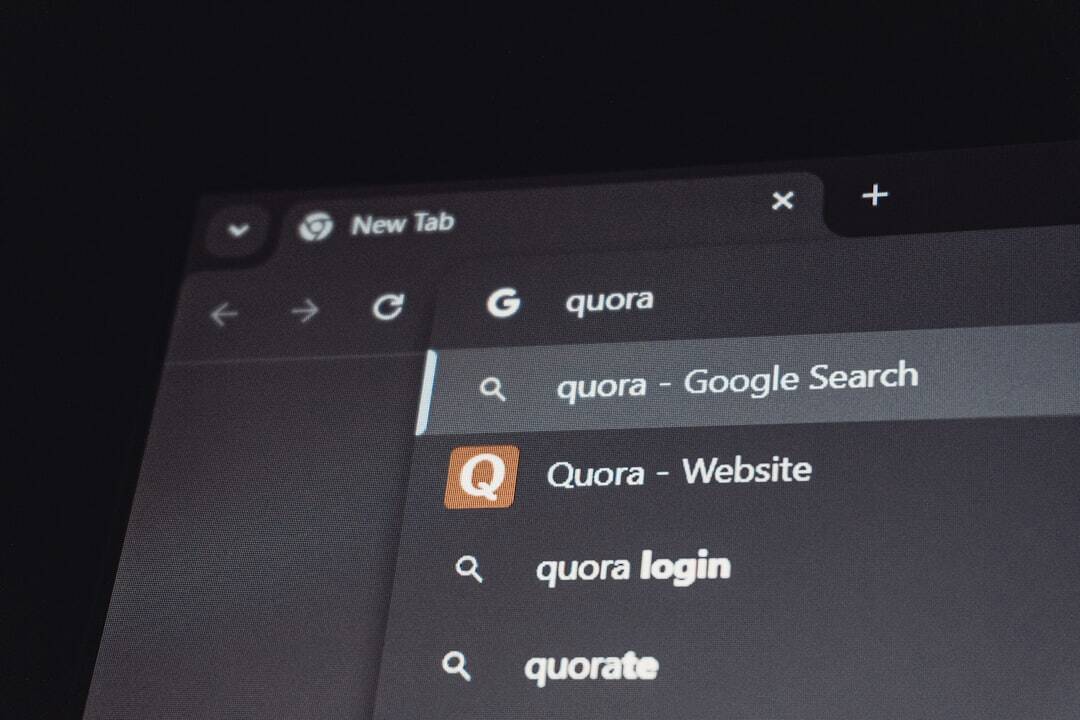
When to Use Clear Cache:
- You updated your logo or a product image.
- You changed your homepage banner.
- You fixed a typo in your CSS file or updated a JS function.
- Only one page is having issues.
What Does “Purge Everything” Do?
Purge Everything clears ALL cached files from the CDN or cache layer your site is using.
This forces every visitor to download fresh content from scratch the next time they load your site.
It’s like flipping the table and starting fresh. Boom! Everything deleted. 🧼
- Good for: Major updates to the site, themes, or system-wide scripts.
- Use with caution: This can slow down your site for a little while after it’s purged.
- Wipes clean: No more stale files. Everything is reloaded fresh.
When to Use Purge Everything:
- You redesigned your entire website.
- You switched themes or layout across the whole site.
- Lots of pages are not showing the latest version after a major update.
- Security updates — you need everyone to get the new files immediately.
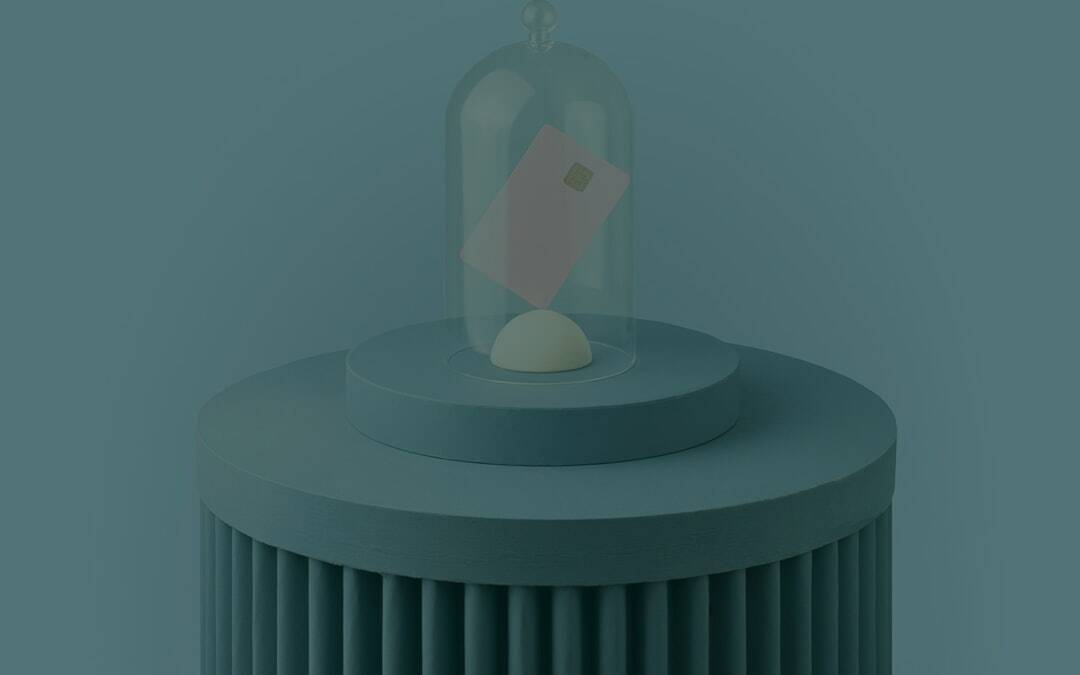
Why Not Always Use “Purge Everything”?
It may sound tempting, like a magical “Fix My Site” button. But there are downsides.
- Performance Drop: Your server gets hammered when too many requests come all at once.
- Slower Load Times: Until the cache rebuilds, users might experience slow speeds.
- More Bandwidth: It can eat up resources, especially on large sites.
So, don’t “Purge Everything” just because one button is misaligned. Doing that is like burning down the whole house to fix a wobbly chair.
How to “Clear Cache” the Smart Way
Depending on your platform, there are ways to clear cache the smart way. Here’s how:
1. On WordPress (With Caching Plugin)
- Go to your cache plugin settings.
- Choose “Clear cache for this page” or “Clear cache for specific files.”
2. On Cloudflare
- Go to Caching → Configuration.
- Use “Custom Purge” to select specific URLs or file types.
3. Using Developer Tools
- Right-click on the page → Inspect.
- Go to the “Network” tab.
- Tick the box marked “Disable cache” and reload the page.
This lets you see what users will see after cache is cleared — without affecting everyone else.
Bonus Tip: Cache-Busting
Sometimes we don’t need to clear or purge at all. We can bust the cache instead!
By changing the file name or adding a version number, browsers are tricked into thinking it’s a whole new file.
For example:
style.css → style.css?v=2Most systems will think this is a new file and load it fresh. This is a clever trick many developers use.
So Which Should You Use?
| Action | When to Use | Impact |
|---|---|---|
| Clear Cache | Minor updates to files, specific pages | Low impact, quick result |
| Purge Everything | Major redesigns, full theme or system updates | High impact, slower until rebuilt |
Real-World Examples
Example 1:
You changed one product photo and the homepage isn’t reflecting it. Use Clear Cache for that image or the homepage file.
Example 2:
You installed a new theme and all pages look broken or outdated. Use Purge Everything to reset all cached files.
Example 3:
Your developer updated a stylesheet for mobile views, but mobile users still see the old layout. Try Clear Cache for that CSS file, or use a cache-busting string.

Final Thoughts
Understanding when to Clear Cache vs when to Purge Everything can save you time, stress, and even money.
Always start small. Clear specific files when possible. Only go nuclear (Purge Everything) for major changes.
And hey, don’t forget: Caching is your friend — it just needs a little guidance now and then!
Now the next time someone says, “Try clearing your cache,” you’ll know exactly what that means — and when to push the big red button 🧨.