Sometimes you open Google Maps and it’s in a language you don’t understand. Perhaps you’re learning a new language, or you simply want your maps to meet your specific needs while traveling. This guide will help you change the language on Google Maps on Android, iPhone, and desktop, making navigation easier for you.
How to Change Language on Google Maps on Android
To change the language on Google Maps using your Android device, follow these steps:
- Open Google Maps on your phone.
- Tap your profile picture in the top right and select Settings.
- Look for the App language and tap it.
- Select the language you want from the list, and the app will restart in that language.
If you don’t see this option, you can change your device language instead:
- Open your Settings app on Android.
- Go to System > Languages & input > Languages.
- Tap Add a language, select your language, and drag it to the top of the list.
Google Maps will now display in your chosen language.
How to Change Language on Google Maps on iPhone
For iPhone users, you can adjust Google Maps language using your device settings:
- Open the Settings app on your iPhone.
- Tap General > Language & Region.
- Tap iPhone Language and choose the language you want.
- Confirm, and your phone will restart with the new language.
Alternatively, to change the language only for Google Maps:
- Go to Settings > Google Maps.
- Tap Preferred Language.
- Select your desired language.
This way, your iPhone can remain in your main language while Google Maps runs in another.
How to Change Google Maps Language on Desktop
Using Google Maps on your computer? Here’s how to change the language:
- Open Google Maps in your browser.
- Click the menu icon (three lines) on the top left.
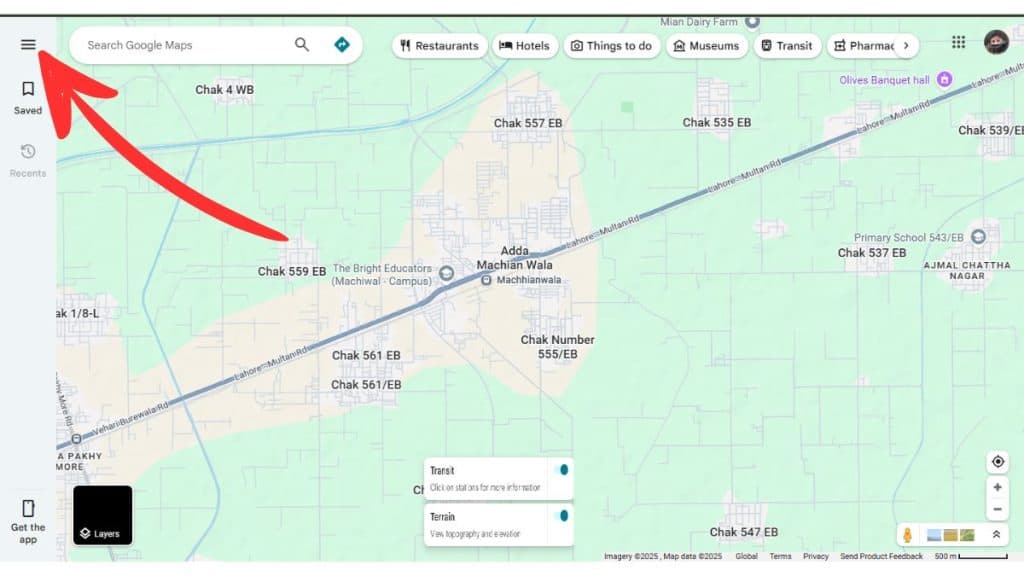
- Scroll down and click Language.
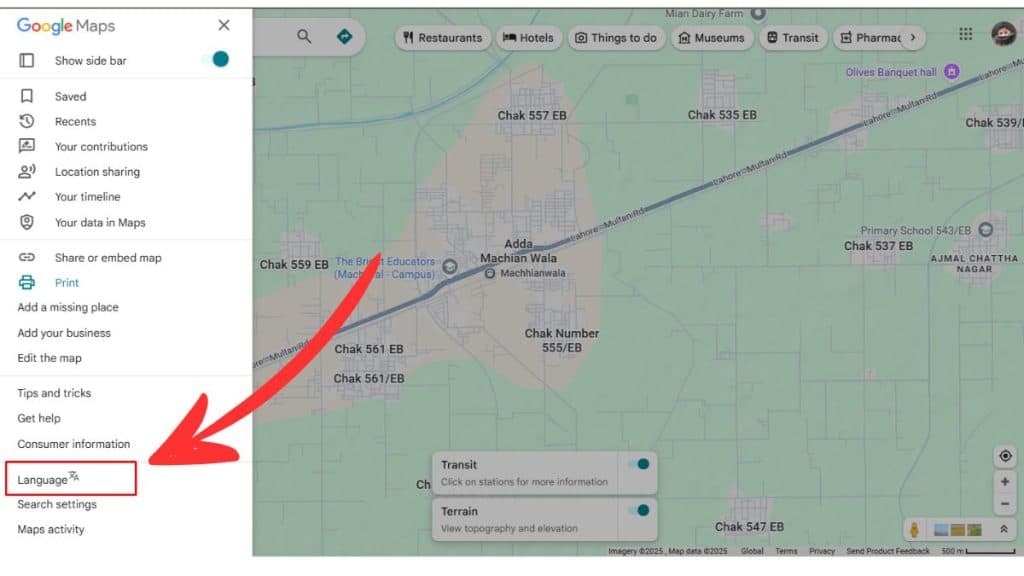
- Select your preferred language.
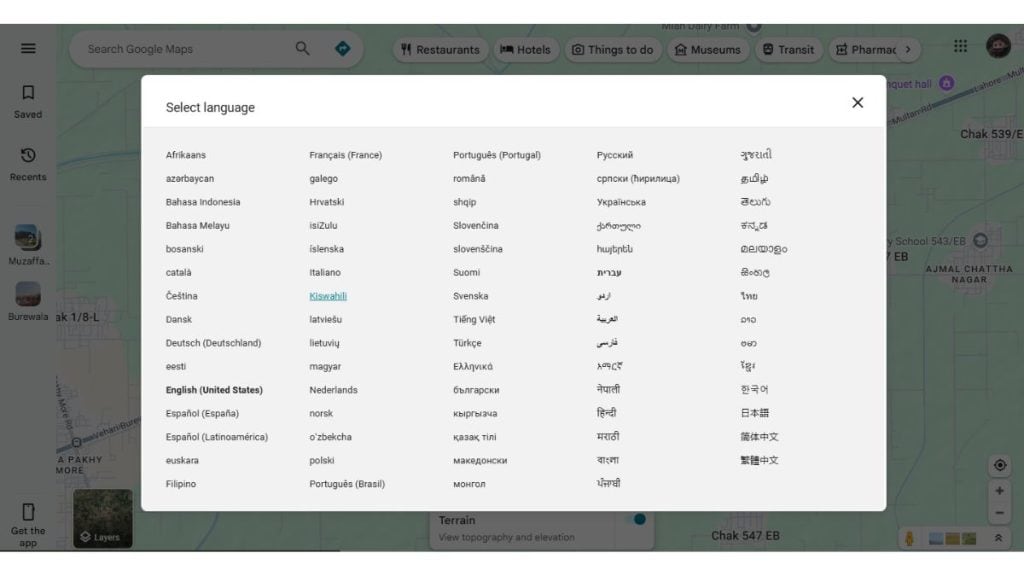
You can also change the language in your Google Account settings:
- Go to your Google Account.
- Click Data & personalization on the left.
- Scroll to General preferences for the web and click Language.
- Choose your language, and it will update across all Google services, including Maps.
Why Changing the Language on Google Maps Matters
Changing your language on Google Maps helps you read street names, directions, and place descriptions in words you understand, making it easier to navigate and plan trips. It also ensures the voice navigation speaks in your preferred language, so you don’t miss turns while driving or walking.
If you travel often, switching languages on Maps helps you see local place names and get around unfamiliar cities with less confusion. It keeps your experience consistent and comfortable, whether you’re exploring your hometown or using Maps abroad.
Troubleshooting Language Issues on Google Maps
If your Google Maps language isn’t updating:
- Restart the app or your device. Sometimes the change needs a refresh.
- Check your Google Account language settings to ensure consistency.
- Clear the Google Maps app cache under your phone’s app settings.
If the navigation voice is in the wrong language, check the navigation settings inside the Google Maps app and select your preferred voice language.
Regional Preferences in Google Maps
Besides changing the language, you can adjust regional preferences on Google Maps to suit your reading preferences while traveling. You can set your preferred currency (such as USD or EUR), choose between 12-hour and 24-hour time formats, and select distance units in miles or kilometers.
These settings, found under Settings > Navigation settings in the app or your Google Account region settings, help you get consistent and precise results when searching for places or using navigation, especially when exploring other countries.
Conclusion
Changing the language on Google Maps helps you use the app comfortably, whether you’re at home or traveling. It makes reading directions, finding places, and understanding navigation easier in your preferred language.
What language do you prefer using Google Maps in? Let us know in the comments below and share this guide with someone who might need help customizing their Maps for smoother travels.