Creating custom WordPress themes used to be a time-consuming process requiring extensive knowledge of PHP, HTML, CSS, and JavaScript. However, with the introduction of Full Site Editing (FSE) and the rise of block themes, building custom themes has become more accessible. The Create Block Theme plugin offers a revolutionary approach to WordPress theme development, empowering site owners and developers to design fully customizable themes from within the WordPress admin dashboard.
What Is the Create Block Theme Plugin?
The Create Block Theme plugin is an official WordPress tool that streamlines the process of building new block themes or customizing existing ones. It integrates tightly with the Site Editor, enabling users to export their theme customizations, generate new child themes, and work on templates and template parts without writing a single line of code.
This plugin brings the power of the Gutenberg block editor to theme development, allowing for complete visual control over a site’s structure and design.
Getting Started with the Plugin
To begin building a block theme using the Create Block Theme plugin, follow these simple steps:
- Install and activate a block-based theme (such as Twenty Twenty-Three).
- Navigate to Plugins > Add New and search for Create Block Theme.
- Install and activate the plugin.
- Go to Appearance > Create Block Theme to access the plugin’s options.
Options Provided by the Plugin
The plugin offers multiple methods to create or modify a theme:
- Create a Child Theme: Generate a new child theme based on any installed block theme to preserve changes.
- Create a Clone Theme: Make a copy of an existing theme including all customizations.
- Export Current Theme: Download the theme’s updated files after making changes via the Site Editor.
- Overwrite Theme Files: Save your current edits directly to the active theme’s files.
Customization with Site Editor
After choosing a base or creating a new theme, the Site Editor becomes the central location for designing templates, styling elements, and adjusting layout settings. Users can create:
- Templates: Entire pages such as home pages, archives, singles, and more.
- Template Parts: Reusable elements like headers, footers, and sidebars.
- Global Styles: Typography, colors, spacing, and more for site-wide consistency.
Once you’ve completed your design, use the plugin to export the customized theme—it’s ready for re-use or distribution.
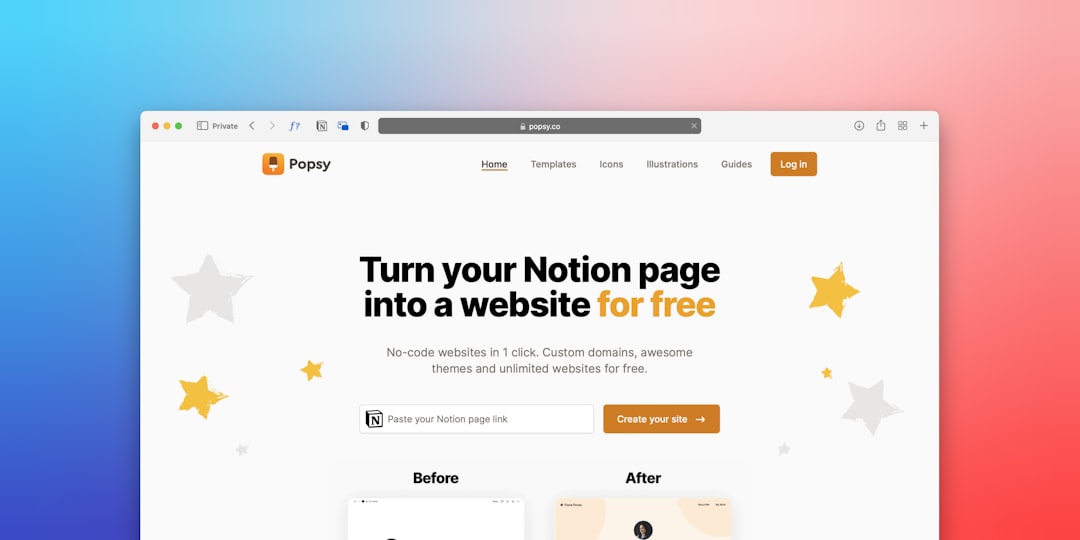
Why Use Create Block Theme?
This plugin dramatically reduces the barrier to custom theme creation. Some significant benefits include:
- No coding required: Everything is handled through a visual interface.
- Time-saving: Quickly generate themes or make edits without starting from scratch.
- Theme portability: Export your theme with all changes for backups or new sites.
- Safe editing: Create child themes to avoid affecting the original theme’s files.
Best Practices
Here are some tips to make the most out of the Create Block Theme plugin:
- Start with a child theme: Always work on a child theme to ensure safe and reversible changes.
- Use version control: Though the plugin simplifies development, keeping backups with Git or another version control system is wise.
- Test frequently: Always preview changes on a staging site before pushing to production.
Conclusion
The Create Block Theme plugin turns the once complex process of theme development into an intuitive, block-based experience. Whether you’re building a personal blog or a professional client project, the plugin empowers designers and developers to craft flexible, future-ready WordPress themes simply and efficiently.
FAQs
-
Q: Do I need coding skills to use the Create Block Theme plugin?
A: No. The plugin is designed for visual customization through the Site Editor, making it accessible to users without development experience. -
Q: Can I use the plugin to modify an existing theme?
A: Yes. You can create a child or clone of an existing theme and customize it to your needs. -
Q: Does this plugin work with classic themes?
A: No. It only works with block-based themes that support Full Site Editing. -
Q: Can I upload my custom theme to other WordPress sites?
A: Yes. You can export your theme as a .zip file and install it on any WordPress site that supports block themes. -
Q: Is it safe to use the “Overwrite Theme” option?
A: Use with caution. Overwriting will update your current theme’s files and may lead to losing prior customizations.