Mac Finder has long been the unsung powerhouse behind the macOS interface. As of 2025, Apple has refined Finder to make it more seamless, powerful, and customizable than ever before. Whether users are organizing files, previewing media, or managing connected drives, knowing how to master Finder can drastically improve productivity and workflow. This tutorial dives into all the essential and advanced features users need to become true Finder pros.
Understanding the Basics
Finder is the default file manager for macOS. It enables users to navigate the file system, access cloud documents, and interact with files and folders with intuitive drag-and-drop functionality. On launching Finder, users are greeted with the sidebar containing quick links to Favorites, iCloud Drive, external drives, tags, and custom locations.
In 2025, Apple has enhanced the visuals and added new features such as smart search filters and drag-based multitasking. The refreshed layout also makes folder tagging, view customization, and collaboration tools more accessible.
Key Features to Master
- Finder Views: Choose from Icon View, List View, Column View, and Gallery View depending on user preference. Gallery View is perfect for browsing visuals and media.
- Quick Look: Tap the spacebar on a selected file to preview its contents instantly without opening the native app.
- Tags: Add color-coded tags to files or folders and quickly retrieve them later using the sidebar or search bar.
- Smart Folders: Use criteria such as file type, creation date, or name keywords to create dynamic folders that auto-update.
Advanced Tips and Productivity Tricks
Seasoned users can boost their file management game with a few hidden yet powerful features packed inside macOS Finder 2025:
- Custom Finder Toolbar: Right-click on the toolbar and choose Customize Toolbar to add frequently used actions, such as AirDrop, new folder creation, or quick delete.
- Using Preview Pane: Show the Preview Pane (Shift + Command + P) for rich media previews, file metadata, and quick access to sharing tools.
- Tabs and Split View: Open multiple Finder tabs or drag windows side-by-side for a split screen experience—ideal for file transfers or side-by-side comparisons.
- Finder Shortcuts: Memorize a few key Finder shortcuts to navigate faster. For example, Command + Shift + G opens the ‘Go To Folder’ window.
iCloud and External Integration
The 2025 version takes syncing a step further, integrating Finder more deeply with iCloud and third-party cloud drives like Dropbox and Google Drive. Files can be dragged across cloud services with real-time sync indicators. Additionally, attached external drives, including SSDs or cameras, show up instantly in the Finder sidebar for effortless content transfer.
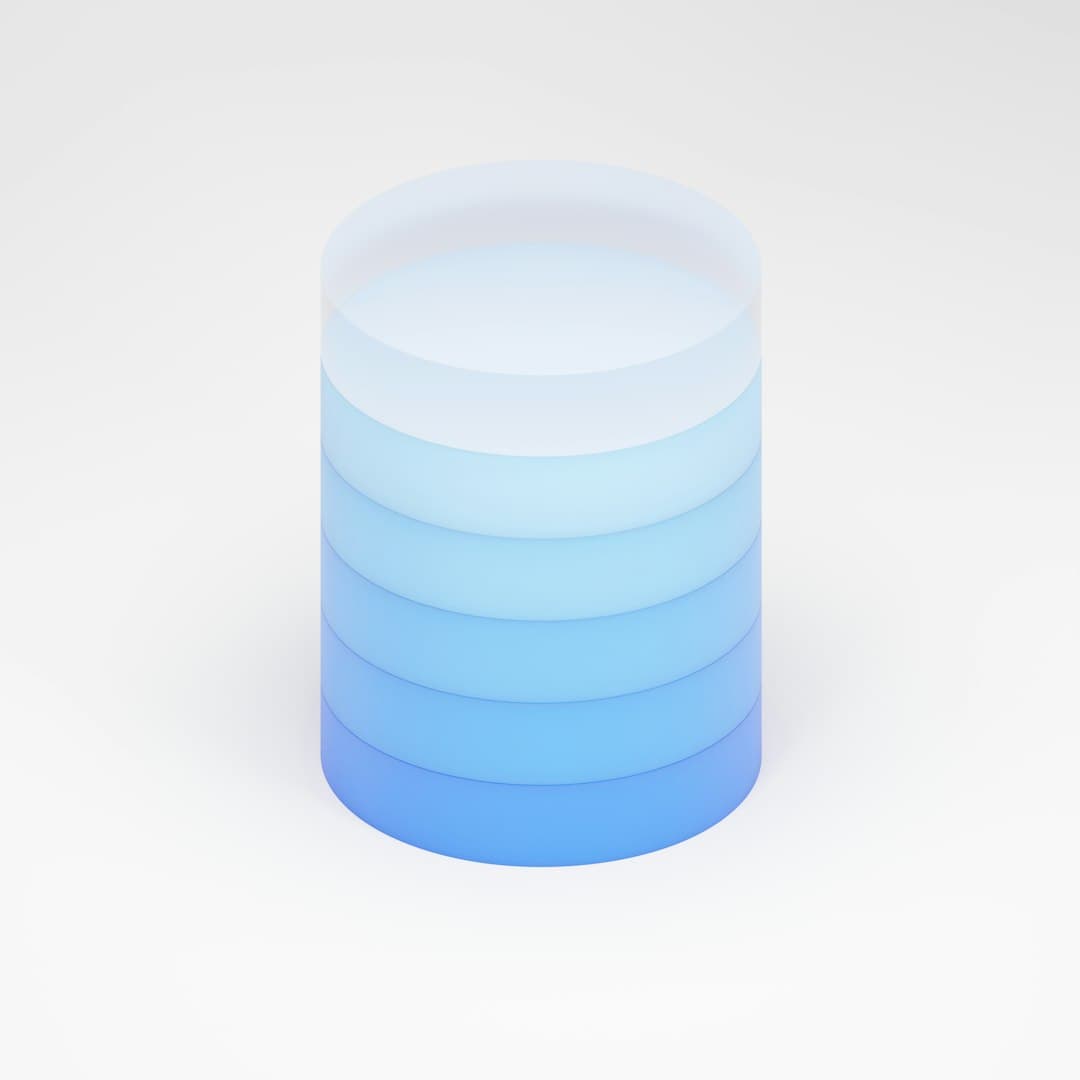
Finder Customization and Preferences
To make Finder truly your own, dive into Finder > Settings from the top menu bar. From this settings panel, users can configure:
- Which folders open by default
- Default file views per folder
- Which extensions appear in the sidebar
- Whether to show file extensions and hidden files
For users who like a tailored experience, enable “Show Path Bar” and “Show Status Bar” under the View menu to gain better visibility into folder hierarchy and available disk space.
FAQ: Using Finder Like a Pro
- Q: Can Finder preview PDFs and images without opening them?
A: Yes. Select the file and press the spacebar to activate Quick Look. - Q: How do I create a shortcut to a frequently used folder?
A: Drag the folder into the Finder sidebar under “Favorites” for one-click access. - Q: What’s the difference between Gallery and Column view?
A: Gallery view emphasizes media previews like images and videos, while Column view shows hierarchical folder structure step-by-step. - Q: Can I use Finder to manage files stored on iCloud?
A: Absolutely. iCloud files sync directly in Finder and can be moved, copied, or renamed like local files. - Q: How can I search for files faster in Finder?
A: Use the search bar in any Finder window. Combine advanced filters like kind, date, and tag to narrow results precisely.
Mastering Finder in 2025 not only makes daily navigation more intuitive, but it also turns your file system into a powerful, personalized productivity tool. From custom toolbars to cloud integration and smart folder usage, Finder is more capable than ever for those who take the time to explore its full feature set.