If you’re a Mac user relying on Image Capture for importing photos and videos from your devices, you’ve likely run into a few glitches. While Image Capture is generally reliable, it’s not immune to errors and hiccups that can disrupt your workflow. Whether you’re a professional photographer or a casual user, knowing how to troubleshoot these issues can save you time and frustration.
1. Device Not Recognized
Description: You plug in your device, but Image Capture doesn’t seem to recognize it. This issue is particularly common with iPhones, iPads, and some digital cameras.
Fixes You Should Try:
- Check the USB cable: Use the original or a certified cable. Faulty or aftermarket cables may not support data transfer.
- Unlock the device: Make sure your iPhone or iPad is unlocked and that you’ve tapped “Trust This Computer” if prompted.
- Restart both devices: Simple restarts of your Mac and the connected device can resolve communication issues.
- Update macOS and iOS: Ensure both your Mac and the device are running the latest respective operating systems.
2. “No Device Connected” Error
Description: Despite a proper connection, Image Capture shows “No Device Connected.” This can result from permissions or system-level conflicts.
Fixes You Should Try:
- Check System Preferences: Go to System Settings > Privacy & Security > Files and Folders, and make sure Image Capture has the necessary permissions.
- Use a Different Port: Switch the USB port or try a different Mac to rule out hardware issues.
- Reset Location & Privacy Settings: On iPhones, go to Settings > General > Transfer or Reset iPhone > Reset > Reset Location & Privacy. Then reconnect the device and grant trust permissions again.
3. Imported Photos Appear as Videos or Missing Files
Description: Certain HEIC or Live Photos imported from an iPhone sometimes appear incorrectly or don’t show up at all in Finder.
Fixes You Should Try:
- Disable HEIC: On your iPhone, navigate to Settings > Camera > Formats and select “Most Compatible” instead of “High Efficiency.”
- Use AirDrop or iCloud: Sometimes alternative methods preserve media formatting better than Image Capture.
- Convert Formats: Use the built-in Preview app or a third-party tool to convert HEIC files to more widely supported JPEG or PNG.
4. Image Capture Freezes During Transfer
Description: Transferring large batches of files may cause Image Capture to freeze or stall mid-process.
Fixes You Should Try:
- Reduce Batch Size: Import smaller groups of files in multiple sessions.
- Check Available Storage: Make sure your Mac has ample disk space for the files you’re importing.
- Close Background Apps: Running resource-intensive apps can interfere with transfer processes.
- Use Disk Utility: Verify and repair your disk using Disk Utility, just in case disk errors are causing the slowdown.
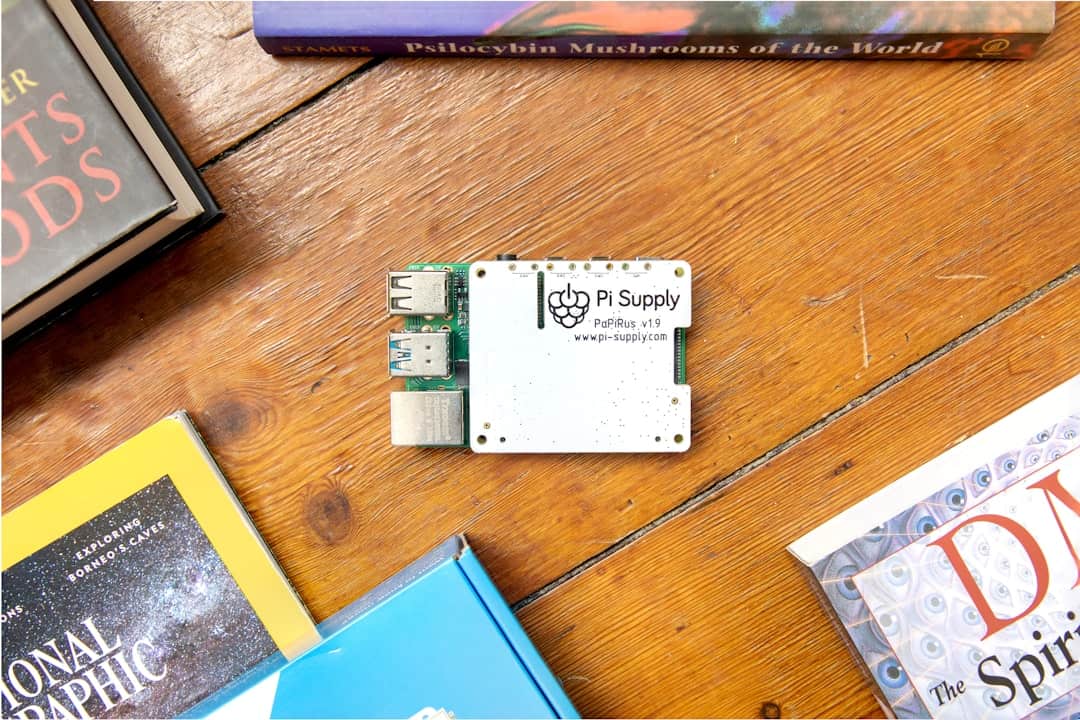
5. Permissions Denied When Saving Files
Description: You import successfully, but Image Capture can’t save files to the selected location.
Fixes You Should Try:
- Change Destination Folder: Choose a different folder, like your Pictures or Downloads directory, and try again.
- Adjust Folder Permissions: Right-click the folder → Get Info → Ensure your user account has “Read & Write” access under the Sharing & Permissions section.
- Run Disk Utility: Repair disk permissions through Disk Utility to resolve any underlying file system issues.
Final Tips and Best Practices
- Keep software updated: Regular updates to macOS and iOS often patch bugs related to device connectivity and media transfers.
- Use Image Capture alternatives: Consider using the Photos app, Preview, or trusted third-party apps when Image Capture continues to fail.
- Backup regularly: Prevent data loss by backing up your photos and videos before attempting data transfers or system resets.
Image Capture is a valuable tool for quick media transfers, but even robust software can experience issues. With some methodical troubleshooting and preventive practices, you can overcome common Image Capture errors and keep your workflows running smoothly.