In the world of WordPress performance optimization, keeping your backend tasks running smoothly is just as imperative as front-end speed enhancements. Whether you’re managing backups, caching, or publishing scheduled posts, the proper use of scheduled events—also known as cron jobs—ensures the reliability and stability of your WordPress site. When paired with tools like WP Rocket, understanding how to optimize and manage cron events becomes a vital skill for site administrators and developers alike.
One frequent complaint among WordPress users is the issue of “missed scheduled events”. These failures can cause backups to be skipped, posts to go unpublished, or cache clearing routines to stall. Fortunately, by diving into the way WordPress Cron works and applying strategic integration with performance plugins like WP Rocket, these issues can be greatly mitigated—or avoided entirely.
What Is WordPress Cron?
WordPress Cron (WP-Cron) is a virtual cron system created specifically for WordPress. Unlike traditional system-level cron jobs managed by a server’s operating system, WP-Cron is triggered by site traffic. Every time someone visits your site, WordPress checks if any scheduled tasks are due and executes them accordingly.
- Example tasks handled by WP-Cron include:
- Publishing scheduled posts
- Sending email notifications
- Deleting temporary files and post revisions
- Triggering plugin or theme updates
- Clearing cache or rebuilding static files
The downside, however, lies in WP-Cron’s reliance on visitor traffic to trigger jobs. Lower-traffic websites may experience missed events because the cron system is never triggered due to a lack of recent visits. This is where many of the common frustrations stem from.
Common Causes of Missed WP-Cron Jobs
Some of the most frequent causes for a missed scheduled event in WordPress include:
- Low traffic: The wp-cron.php file isn’t run if nobody visits the site.
- Disabled WP-Cron: Some hosting providers or configurations disable wp-cron for performance reasons.
- Heavy tasks: If a cron task takes too long or exceeds server timeouts, it may fail completely.
- Plugin conflicts: Faulty or poorly coded plugins can prevent cron jobs from being run.
For performance-oriented WordPress users, especially those who use WP Rocket to optimize front-end experiences, it’s crucial to tie in backend scheduling reliability.
How WP Rocket Interacts with WP-Cron
WP Rocket is widely recognized as one of the leading caching plugins for WordPress. It improves site speed through techniques such as page caching, deferred JavaScript loading, and database optimization. But efficient caching also depends on the timely execution of background tasks.
For example, WP Rocket relies on cron jobs to:
- Clear or preload caches on a schedule
- Optimize Google Fonts asynchronously
- Trigger scheduled cache purges after a content update
If these cron tasks are missed due to traffic issues or misconfiguration, your site’s performance may degrade, or worse—serve stale content to users. That directly contrasts with WP Rocket’s goal of boosting user experience via faster loading times.
To avoid this dilemma, proactive management of Cron and WP Rocket together is critical.
How to Ensure No Missed Cron Events
To maintain a healthy cron system and ensure all tasks tied to WP Rocket and other plugins execute reliably, consider the following best practices:
1. Replace WP-Cron with System Cron
This is perhaps the most important best practice. You can disable the default WP-Cron behavior (which relies on user visits) and instead use a real server-side cron job to call wp-cron.php at fixed intervals. This is especially beneficial for low-traffic or business-critical websites.
Steps:
- Edit your wp-config.php file and add:
define('DISABLE_WP_CRON', true); - Set up a server cron job to hit wp-cron.php:
*/5 * * * * wget -q -O - https://yourwebsite.com/wp-cron.php?doing_wp_cron > /dev/null 2>&1
This setup triggers WordPress’s cron system every 5 minutes regardless of incoming traffic, ensuring no tasks are missed.
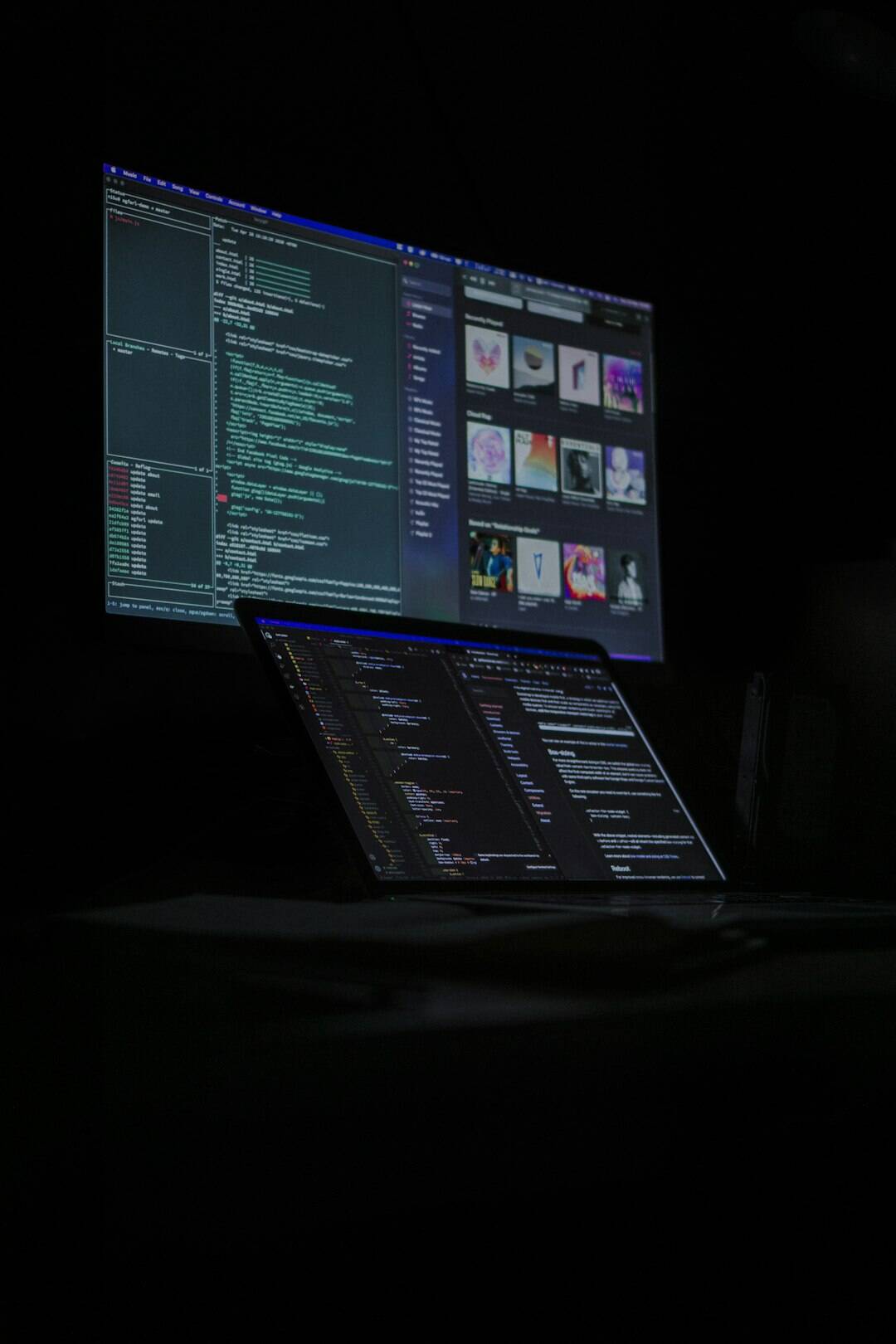
2. Monitor Scheduled Events
Use plugins like WP Crontrol to gain visibility into wp-cron tasks. This free plugin lets you see which events are scheduled, their frequency, and when the next run should occur. More importantly, you can delete problematic cron events or manually run them for testing.
With this plugin, you can also troubleshoot potential conflicts with WP Rocket or check if caching jobs are running as intended.
3. Review WP Rocket’s Preload and Cache Options
WP Rocket has features that depend on scheduled execution, such as cache preloading. Ensure these features are configured properly. Furthermore, integrating them with your system cron ensures that they operate on time rather than waiting for a site visitor to trigger them.
Key things to audit within WP Rocket:
- Is cache preloading enabled?
- Is sitemap-based preloading configured correctly?
- Are database optimizations scheduled weekly or monthly?
If these tasks rely solely on WP-Cron and your site lacks traffic, they’ll never execute, leaving your site potentially outdated or cluttered with unnecessary data.
4. Check for Hosting Restrictions
Some hosting providers restrict or throttle PHP processes related to cron or background tasks. If you’re using managed WordPress hosting, inquire whether server Cron is available and whether WP-Cron is supported fully. Some hosts, like Kinsta or WP Engine, provide robust infrastructure along with built-in cron execution reliability, but others may limit this functionality.
Image not found in postmeta
Advanced Troubleshooting for Missed Events
If you’ve implemented cron replacement and still face missed events, here are additional steps:
- Enable Debug Logging: Add
define('WP_DEBUG', true);and enable logging in wp-config.php to review errors in thedebug.logfile. - Use the Query Monitor plugin: This shows any hooked actions or failed cron events during page loads.
- Check file permissions: Ensure that wp-cron.php and related script files are executable and have the correct permissions.
- Review failed HTTP requests: Server logs or monitoring tools can help determine if cron calls are being blocked by firewalls or security plugins like Wordfence or Sucuri.
Best Practice Recap: Cron & WP Rocket Harmony
To achieve uninterrupted website performance with no missed events, here are the best practices summed up:
- Disable WP-Cron for high-reliability environments by replacing it with an OS-level cron job
- Use WP Crontrol to view and test scheduled tasks
- Regularly audit WP Rocket settings to ensure caching and preload tasks are configured to work with your cron setup
- Monitor server and plugin logs for conflicts or failures
Conclusion
WordPress optimization requires more than just front-end attention. Ensuring the consistent operation of background tasks using cron is essential for both functionality and performance. When combined with a robust plugin like WP Rocket, proper cron scheduling not only prevents performance degradation but also fortifies user experience and site reliability.
With a proactive approach—utilizing server-level cron, monitoring tools, and sound configuration—you can eliminate missed events entirely and let WP Rocket shine as it’s meant to.
In short, don’t let your caching engine run on guesswork. Schedule smartly. Monitor regularly. Deliver consistently.