“Hide Alerts” means that you won’t get sound, vibration, or banner notifications when someone sends a message in that chat. You’ll still receive the messages, but they just arrive silently.
The conversation stays in your Messages app like normal. You can open it anytime, reply, or read new messages, but your phone won’t light up or buzz when they come in. A small moon icon next to the chat shows that alerts are hidden for that conversation.
This is Apple’s way of giving you control over which chats interrupt you and which stay quiet.
Where You’ll See Hide Alerts?
You’ll find the “Hide Alerts” option in Apple’s Messages app on iPhone and iPad. It works for both individual chats and group messages.
You can turn it on by:
- Swiping left on a chat in Messages and tapping the bell icon.
- Or opening a conversation, tapping the info (“i”) button, and toggling Hide Alerts on.
It’s similar to the Mute Chat feature on Android phones or apps like WhatsApp and Messenger, where you can silence message notifications temporarily.
What Happens When You Turn On Hide Alerts
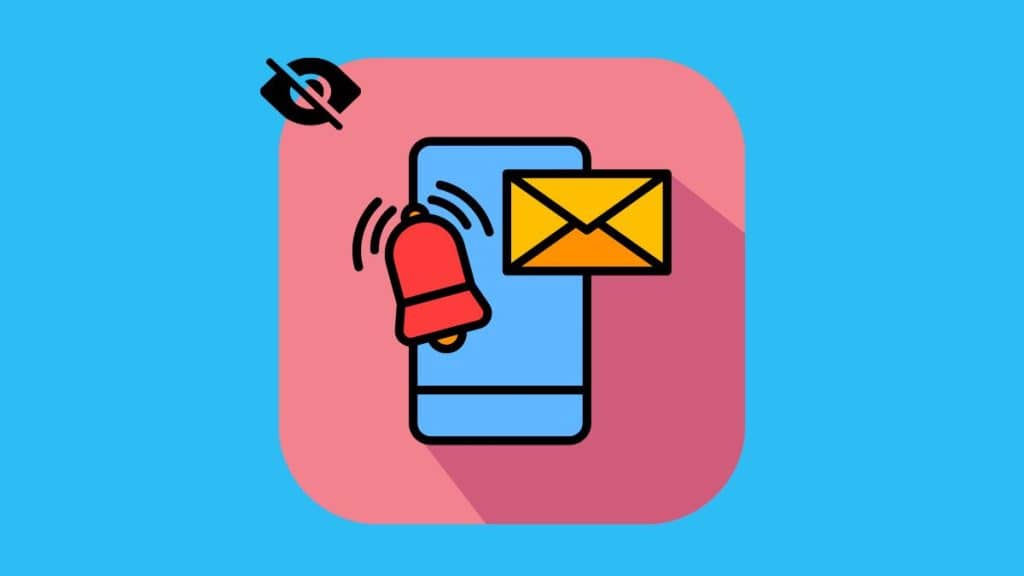
When Hide Alerts is on, here’s what changes:
- You won’t hear notification sounds or see banners for new messages.
- Messages still arrive in real time and show up in the conversation list.
- The red badge count may still appear on your app icon depending on your notification settings.
- The chat remains fully active; you can open it anytime and reply as usual.
In short, Hide Alerts only mutes the sound and popup notifications; it doesn’t hide, delete, or delay messages.
Can the Other Person Tell You’ve Hidden Alerts?
No, the other person has no idea that you’ve turned on Hide Alerts. This setting only affects your device. Messages still show as Delivered or Read if you have read receipts turned on.
You can mute any conversation privately without notifying anyone or blocking them. It’s a quiet, personal choice for managing message noise without causing awkward moments.
How to Turn Hide Alerts On or Off
If you want to manage the setting, here’s how:
On iPhone and iPad:
- Open the Messages app.
- Swipe left on the chat.
- Tap the bell icon to turn Hide Alerts on or off.
- A crossed-out bell means alerts are hidden.
- An active bell means alerts are on again.
You can also:
- Open the chat → tap the info (“i”) icon → toggle Hide Alerts on or off.
On Android (for similar feature):
- Open your messaging app.
- Tap the menu (⋮) button → choose Mute notifications → pick how long you want to mute.
Once you turn alerts back on, the moon icon disappears, and you’ll start hearing sounds again.
Difference Between Hide Alerts and Do Not Disturb
People often mix up “Hide Alerts” and “Do Not Disturb,” but they’re not the same.
- Hide Alerts: Mutes notifications for one chat or group only.
- Do Not Disturb (or Focus Mode): Silences all notifications from every app and message on your device.
Hide Alerts is local to a specific chat, while Do Not Disturb applies to the entire phone. You can use both together if you want complete quiet.
Common Reasons to Use Hide Alerts
Hide Alerts helps when you want peace without leaving a group or blocking someone. Here are some common reasons people use it:
- Group chats that send messages nonstop.
- Family threads that buzz at midnight.
- Work conversations during your day off.
- Quiet study or focus time when you still want messages to arrive silently.
It’s a practical balance, you still receive everything but on your own terms.
How to Fix It If Hide Alerts Is On by Mistake
If you’re missing message sounds or think someone’s messages stopped notifying you, Hide Alerts might be turned on accidentally.
Here’s how to check and fix it:
- Open the Messages app.
- Look for a moon icon next to the chat name.
- Swipe left on that chat and tap the bell icon to turn alerts back on.
- If that doesn’t help, go to Settings → Notifications → Messages and make sure notifications are allowed.
Once alerts are re-enabled, messages will make sounds and appear on your screen again.
Conclusion
“Hide Alerts” mutes message notifications for a specific chat; it doesn’t block, delete, or hide messages. It’s a handy feature when you want quiet time without missing any messages entirely.
You can turn it on for noisy group chats, study sessions, or to focus, and turn it off anytime. The best part is that no one else can tell.
If you’ve used Hide Alerts, share how it’s helped you stay focused or avoid notification overload. Simple tools like this make managing digital life a bit easier.