If you’ve landed on this page, chances are you’re dealing with a frustrating issue: the Microsoft Store just won’t download Minecraft. You’re not alone—plenty of users run into this problem, whether it’s due to connectivity issues, Windows glitches, or account synchronization problems. Fortunately, there are several easy methods you can try to get that blocky world-building adventure up and running in no time.
Below, we’ll walk you through seven simple fixes to resolve the Minecraft not downloading from Microsoft Store issue. Let’s dive in!
1. Check Your Internet Connection
It might seem obvious, but a weak or unstable internet connection can prevent downloads from completing or even starting at all.
- Ensure you’re connected to a stable Wi-Fi or Ethernet network.
- Test your connection speed using an online speed test tool.
- Try restarting your router or modem to improve your connection.
If your internet speed is fine but the download is still stuck, move on to the next fix.

2. Make Sure Windows Is Up to Date
An outdated version of Windows can create compatibility issues with the Microsoft Store. Here’s how to ensure you’re running the latest version:
- Press Windows Key + I to open Settings.
- Go to Update & Security and click Check for updates.
- If updates are available, install them and restart your PC.
Once your system is updated, open Microsoft Store and try downloading Minecraft again.
3. Reset or Repair the Microsoft Store
Sometimes the issue is with the Microsoft Store itself. You can either reset or repair the app:
- Go to Settings > Apps > Apps & Features.
- Search for Microsoft Store in the list.
- Click on it and choose Advanced Options.
- Scroll down to hit either Repair or Reset.
Repair will try to fix the app without affecting your data, while Reset reinstalls the app, clearing all your preferences. After resetting, open the Store and try downloading Minecraft again.
4. Clear Microsoft Store Cache
Corrupted cache data can stop Microsoft Store from processing downloads. Luckily, it’s easy to clear:
- Press Windows Key + R to open the Run dialog.
- Type
wsreset.exeand hit Enter.
A blank Command Prompt window will appear briefly. After a few seconds, the Microsoft Store will open automatically, with its cache cleared. Try downloading Minecraft again to see if this resolves the issue.
5. Check Your Microsoft Account
Account-related hiccups can also interfere with downloads. Make sure your Microsoft account is properly synced and has the necessary purchase permissions:
- Open the Microsoft Store and click on your profile icon at the top right.
- Ensure you’re logged in with the correct Microsoft account—the one you used to purchase or redeem Minecraft.
- Try signing out and signing back in to refresh the session.
If you’ve recently changed your password or logged in from another device, this step could solve the issue.
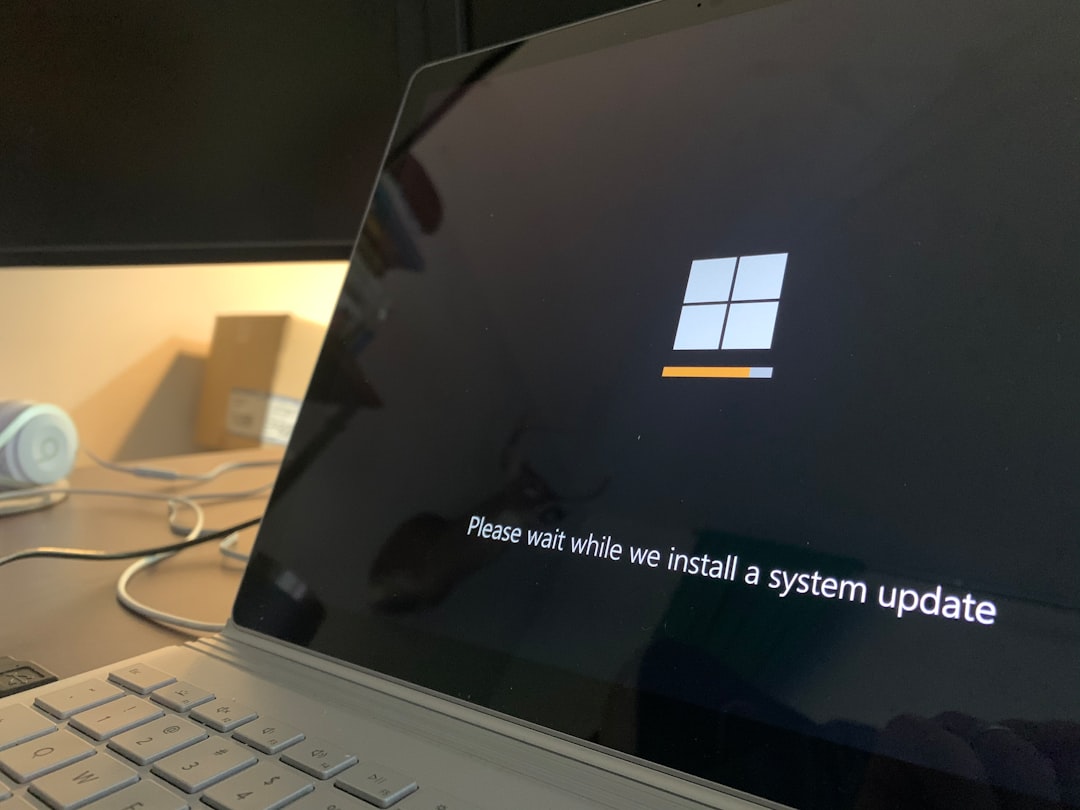
6. Run the Windows Store Apps Troubleshooter
Windows comes with built-in troubleshooters for a variety of system components, including the Microsoft Store. To run it:
- Go to Settings > Update & Security > Troubleshoot.
- Select Additional troubleshooters.
- Find and run the troubleshooter labeled Windows Store Apps.
This tool scans and automatically fixes common issues with Microsoft Store and its apps. After completing the process, try your Minecraft download again.
7. Reinstall Minecraft Using Xbox App or Direct Installer
If you’ve tried everything and still can’t get Minecraft to download through the Store, consider alternative methods:
- Use the Xbox App: Minecraft may be available through the Xbox app on Windows. Download the app from the Store, log into your Microsoft account, and search for Minecraft for installation.
- Download the Minecraft Launcher: Visit the official Minecraft website (minecraft.net) and download the launcher for Windows. This bypasses the Microsoft Store entirely and often works more reliably.
Note that you’ll still need a valid Minecraft license and Microsoft account to play the game once it’s installed.
Bonus Tips
If nothing else seems to work, try these additional methods:
- Temporarily disable antivirus or firewall software—they may be blocking the download.
- Create a new user profile on Windows to determine if the issue is user-specific.
- Perform a system file check by running
sfc /scannowin the Command Prompt to fix corrupted files.
Final Thoughts
Running into issues like this can be a real hassle, especially when all you want to do is explore some caves or build that massive castle. The good news is that one of these fixes is likely to work and get you back into Minecraft quickly. Most users find success after clearing cache, syncing their Microsoft account, or using the Minecraft launcher directly.

Still no luck? It may be worth reaching out to Microsoft Support or checking Minecraft forums for assistance specific to your device and setup. With a little patience and the right steps, you’ll be mining and crafting in no time!