So, you’re thinking about canceling your SiteGround subscription? Maybe you’re switching to another host or just taking a break from your website journey. Either way, one thing is clear: you do not want to lose your precious data.
Fear not! Canceling SiteGround is not as scary as it sounds. With a few steps and a bit of preparation, you can make sure your files, emails, and databases are all safe and sound. Let’s dive into the wonderfully nerdy (but simple) world of website data and hosting plans. 🚀
First Things First: Why Keep Your Data Safe?
Your data is your website’s heart and soul. We’re talking:
- Your website files (HTML, images, scripts)
- Your database (all the juicy stuff from WordPress or other CMSs)
- Your email accounts and messages
If you cancel without backing these up—POOF!—they could vanish. That’s why it’s super important to back up before you hit the cancel button.
Step 1: Back Up Your Website
You’ve got two main options: use SiteGround’s built-in tools, or do it manually. Both are easy—promise. 😄
Option A: Use SiteGround Tools
If you have a GrowBig or GoGeek plan, backups are created automatically every day. Sweet, right?
- Log in to your SiteGround account.
- Go to Site Tools > Security > Backups.
- Click Download.
Wait for the download to finish, and save it somewhere safe (like Google Drive or an external hard drive).
Option B: Manual Backups
For those who like the DIY spirit, here’s your method:
- Open Site Tools.
- Head to File Manager, select all your website files, and click Download.
- Go to MySQL > phpMyAdmin, choose your database, and click Export.
Zip up those files and make sure you’ve got them labeled and stored away safely.

Step 2: Back Up Emails (If You Use SiteGround Email)
Emails are easy to overlook. If you’ve set up any @yourdomain email addresses, here’s how to keep those too:
- Log in to your email using Webmail or an email client like Outlook.
- Create a backup by exporting your messages (usually in .mbox or .pst format).
- Store those backups in a safe place.
Bonus tip: If you’re moving to a new host, check if they offer email migration. That way, you can keep using your same email setup without lifting too many digital fingers.
Step 3: Cancel SiteGround Subscription (Like a Pro)
Alright, you’ve made your backups. Now it’s time for the main event: canceling your subscription.
- Log in to your SiteGround account.
- Click on your name in the top right corner and go to Billing > Services.
- Next to your hosting plan, click Settings.
- Scroll down and click Cancel.
SiteGround will give you a couple of options depending on your billing term:
- Cancel immediately
- Cancel at end of billing cycle
Select what works for you and confirm.
Heads-up: If you’re still within the first 30 days, you might be eligible for a refund. Yay for money-back guarantees!
Step 4: Double-Check and Reboot Elsewhere
Now that you’ve canceled, make sure everything is downloaded and functional. This is the perfect time to test your backups:
- Try opening your backed-up website files locally.
- Import your database to a test PHP server (like XAMPP or MAMP).
- Open your backed-up emails in your email client.
If you’re moving to another host, you can now start uploading your files there. Many hosts even offer free migration. Score!
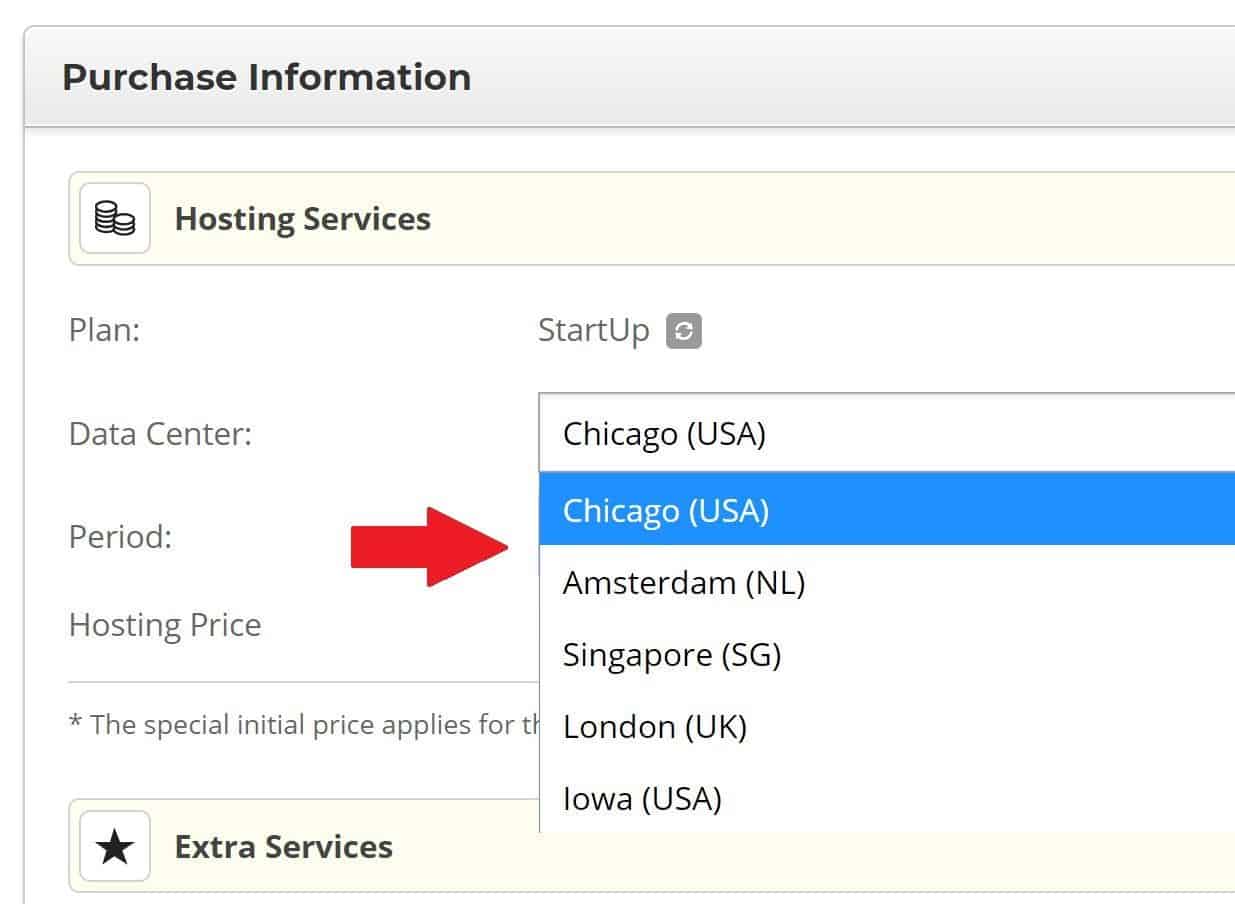
Helpful Extras You Should Know
- DNS Settings: If your domain is registered with SiteGround and you switch hosts, don’t forget to update your DNS records.
- SSL Certificates: Your new host should provide free SSL. Just make sure you enable it!
- WordPress Users: If you’re on WordPress, use plugins like All-in-One WP Migration to import/export your site. Super convenient!
What If You Change Your Mind?
Sometimes you cancel, and then panic sets in:
“Wait, did I just delete my business website forever??”
SiteGround keeps your data around for a little while (usually 7 days after cancellation). You can reach out to support during that grace period and ask for account reactivation.
But honestly, it’s better not to risk it. Just back up! 😎
Quick Recap: Your Cancel Checklist
- ✔️ Back up your website files
- ✔️ Back up your databases
- ✔️ Back up your emails
- ✔️ Cancel your plan via Billing > Services
- ✔️ Test your backups
- ✔️ Set up on your new host (if you’re moving)
Conclusion: Cancel With Confidence
Canceling your SiteGround subscription doesn’t have to feel like pulling the plug on your whole website existence. In fact, if you follow the steps above—and take good backups—you’ll hardly miss a beat.
Think of it like moving houses. Pack carefully, label your boxes, and hire a good moving truck (a.k.a. your new web host 📦). Your site and all its data will arrive safe and sound at its new destination.
So go ahead, cancel like a boss. And may your next web adventure be even better than the last!