In the world of Android applications, an APK (Android Package Kit) is the file format that stores app data and is used to install apps on Android devices. Whether you’re a developer testing your application or a curious user who wants to distribute an app outside the Play Store, learning how to convert a file into an APK format is crucial. This step-by-step guide will walk beginners through the process clearly and safely.
Keep in mind that converting a file to an APK often refers to building an Android app from source code (like HTML, Java, or Kotlin files) rather than simply “converting” a non-App file type like .pdf or .jpg. If you’re looking to package web content or scripts into an APK for Android, this guide has you covered. Let’s begin.
Understanding APK Files
An APK file contains all the necessary components of an Android app, including:
- Compiled DEX (Dalvik Executable) code
- Resources such as images, layouts, and UI elements
- Manifest file specifying core information about the app
- Compiled native libraries for performance optimization
These files are packaged into one compressed file that Android recognizes and installs as an application. Creating an APK requires specific tools and a clear understanding of what kind of file you want to convert.
Common Scenarios Where Conversion to APK is Needed
Beginners often want to convert the following into APKs:
- Simple HTML/CSS/JS projects into Android WebView apps
- Custom Java or Kotlin code into an Android application
- Game projects created in Unity or Unreal Engine
The method you use depends largely on what kind of source file you are starting with.
Step-by-Step Guide: Converting Files to APK Format
Step 1: Set Up the Development Environment
Your first step is to install the appropriate development environment. Most Android development today uses Android Studio, provided for free by Google.
Instructions:
- Download Android Studio from the official website.
- Install it following the default prompts.
- Open Android Studio and configure it to update the necessary SDKs (Software Development Kits) when prompted.

Note: This step is essential for all conversion types because Android Studio comes with tools like the Android SDK, build system, and debug environment.
Step 2: Create a New Android Project
Once Android Studio is installed:
- Launch Android Studio and click on “New Project”.
- Choose a template such as “Empty Activity” or “Basic Activity”.
- Enter your app’s Name, Package Name, and Save Location.
- Choose the programming language (Java or Kotlin) and minimum Android API level.
- Click Finish.
This will automatically generate folders and files necessary for your app, including the manifest and build.gradle files that control the APK output.
Step 3: Add Your Files or Code
Depending on what you’re converting, do one of the following:
- For HTML/JavaScript Projects: Place your files in the
assetsdirectory and create a WebView inside your MainActivity.java file to load the HTML content. You may modify permissions inAndroidManifest.xmlto allow internet use if needed. - For Java/Kotlin Apps: Insert your business logic and UI directly into the appropriate layout (.xml) and activity (.java or .kt) files.
- For Game Engines: If you’ve created a game in Unity, export the project specifically for Android and open it as a project in Android Studio.
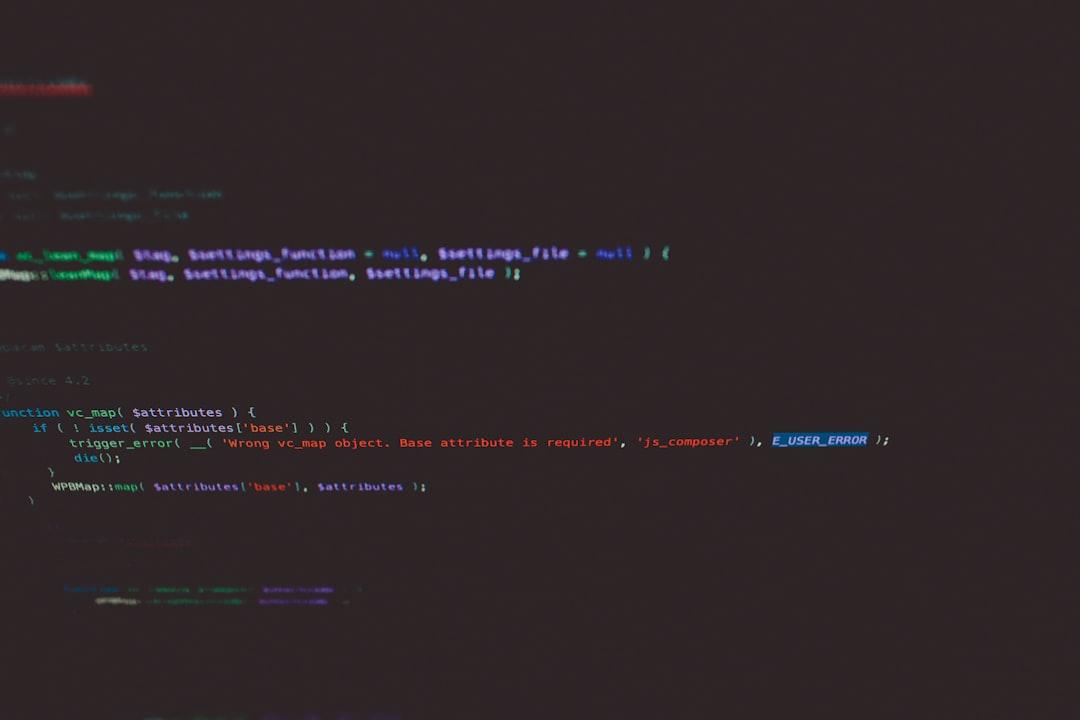
Step 4: Review AndroidManifest.xml
Your AndroidManifest.xml file tells the Android system what components your APK includes and what permissions it needs. Make sure you:
- Specify a Launcher Activity
- Include permissions (like
INTERNET,CAMERA, etc.) - Add any required services or receivers
This step ensures your app behaves correctly once installed.
Step 5: Build the APK
Once your project setup is complete:
- Click on Build > Build Bundle(s) / APK(s) > Build APK(s) in Android Studio’s top menu.
- Wait for the Gradle build to complete. Android Studio will notify you when the APK is built.
- Click ‘Locate’ to find your APK in the output folder, usually under
app/build/outputs/apk/debug.
Congratulations! You’ve successfully converted your assets or code into an APK file.
Optional Tools for Non-Programmers
If coding in Java or Kotlin seems overwhelming, there are also visual tools that let non-programmers build simple APKs:
- MIT App Inventor – Drag-and-drop interface to build Android apps
- Sketchware – Mobile-based app builder
- Thunkable and Kodular – Web-based design tools
These tools are limited in flexibility but are great for learning and creating basic apps quickly.
Testing Your APK
Before releasing your app, always test it in various Android environments. Android Studio offers a built-in emulator:
- Go to Tools > Device Manager
- Create a new Emulator instance with your chosen Android version
- Run the APK on the emulator or connect your Android device via USB to test it directly
This step is crucial to guarantee compatibility and user experience.
Publishing or Sharing Your APK
Once your APK is tested and functional, you can distribute it as follows:
- Manually: Upload to websites or send via messaging tools (ensure
Install from Unknown Sourcesis enabled on recipient’s device) - Play Store: Follow Google’s rules, sign your APK and upload it using the Play Console
Signing: Before uploading your APK to the Google Play Store, you must sign it using a keystore. Android Studio provides tools to make this process user-friendly during the build phase.
Image not found in postmetaConclusion
Converting a file into an APK format is a structured process that, at its heart, involves creating a functional Android app using a range of tools and code. For HTML or Web-based content, Add your files to a WebView environment in Android. For Kotlin or Java code, use Android Studio’s full-featured environment to develop and package your APK. No matter the route, understanding the architecture of APK files and correctly using build tools is essential for making an app that works seamlessly on Android devices.
While the road to APK creation may seem technical at first, this guide provides a solid and trustworthy walkthrough that beginners can use to begin their Android development journey safely and effectively.