In today’s digital landscape, knowing how to navigate and control your location data is becoming more important than ever. One of the key tools for location-awareness and navigation is Google Maps. Among its many features, the ability to add, edit, and easily find your home address can save time and improve the app’s usefulness. Whether you’re new to using Google Maps or just looking to refine your user experience, setting your home address is a foundational step you shouldn’t skip.
Why Setting a Home Address Matters
Setting your home address in Google Maps lets the app personalize directions, improve search results, and suggest faster commutes. This feature is especially useful for daily use, such as calculating how long it will take to get home or finding nearby services. The home address is also integrated across Google’s ecosystem, allowing services like Google Assistant and Google Calendar to serve personalized recommendations and reminders.
How to Add Your Home Address on Google Maps
Adding your home address in Google Maps is easy and can be done in just a few steps:
- Open the Google Maps app on your Android or iOS device.
- Tap on the “Saved” tab at the bottom of the screen.
- Scroll down to the section labeled “Your lists” and tap “Labeled”.
- Under “Home”, tap “Set once and go” or the Update icon next to the existing address.
- Enter your home address manually or choose it from the map.
- Tap Save.
Once your home is set, it’s synchronized across all devices that use the same Google account. You can now navigate “Home” without typing the full address every time.
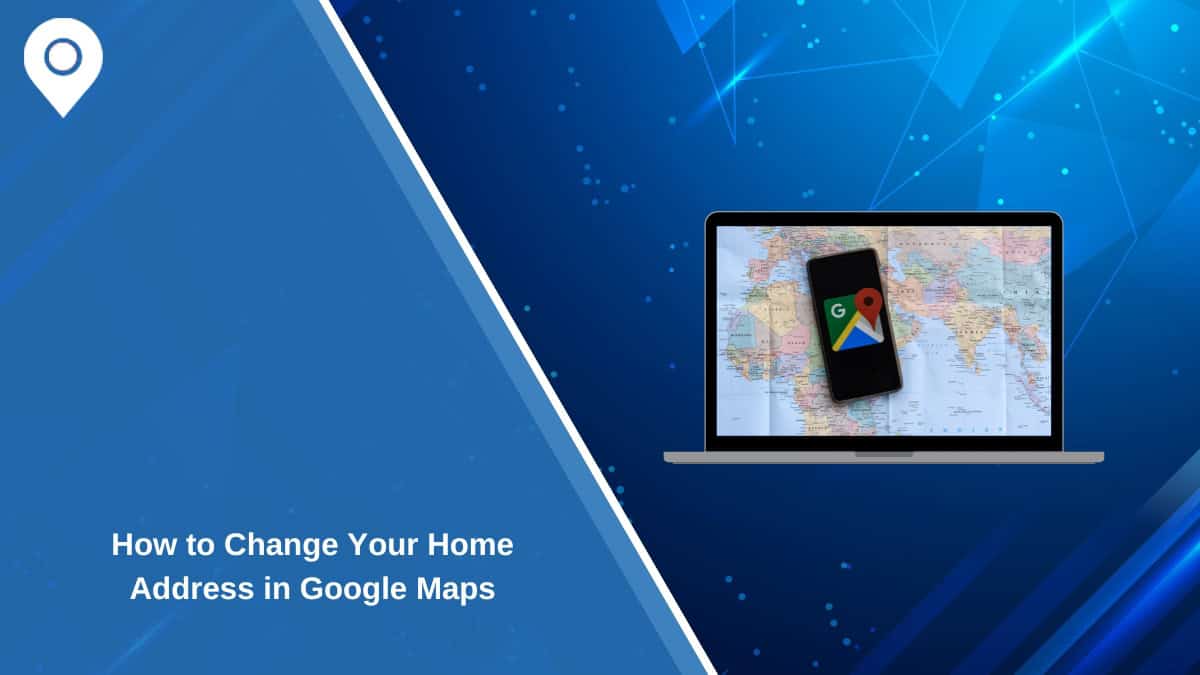
How to Edit Your Home Address
Sometimes your address might change, or perhaps the saved location isn’t accurate. Fortunately, updating your home address is also straightforward:
- Open the Google Maps app.
- Tap on “Saved”, scroll down to “Your lists”, and select “Labeled.”
- Find the “Home” entry and tap the three-dot menu (⋮).
- Select “Edit home.”
- Enter the new home address or adjust it by dragging the pin on the map.
- Tap Save.
After saving your changes, Google Maps will update the address across your devices, applications, and services connected to your Google account.
How to Find Your Home Address Easily
After your home address is set, finding it is faster than ever with a few built-in options:
- Begin typing “Home” in the search bar, and the app will auto-suggest your saved address.
- If you use Google Assistant, say “Hey Google, take me home” and it will launch Maps with directions.
- Ask for your commute: “What’s the traffic like on my way home?”
This makes daily commuting almost effortless, and it also allows for smooth integration with smart devices and routines.

Troubleshooting Common Issues
Sometimes, users encounter challenges with saving or locating their home address. Here are some tips to solve these issues:
- Address not saving: Ensure you’re signed in to your Google account and that the app has internet access.
- Can’t find the “Home” option: Make sure the app is updated to the latest version through the Google Play Store or Apple App Store.
- Wrong location selected: Use satellite view to precisely drop the pin on your home’s location.
- Autofill not working: Restart your app or clear the cache under device settings.
Using “Work” and Other Labeled Locations
In addition to your home, you can add and label other frequently visited places like “Work,” “Gym,” or “School.”
To add labeled places:
- Go to the “Saved” tab.
- Select “Labeled” and tap “Add” under the category you wish to label.
- Enter the address or select a spot on the map.
- Tap Save.
This feature gives you more control over your navigation and allows quick access to location-based services.
Sync Across All Devices
Once your home address is set in Google Maps, it becomes accessible across other Google applications such as:
- Google Assistant – Get personalized routes and reminders.
- Google Calendar – Automatically schedule drive times based on event location and traffic.
- Google Home – Use voice commands to get directions or set reminders to leave home.
All of this is made possible through seamless syncing tied to your Google account, so no need to repeat the setup on every device.
Privacy Considerations
While it’s convenient to store your home address in Google Maps, it’s equally important to understand the privacy implications.
- Visibility: Your home location is never shared publicly unless you choose to share location data with others explicitly.
- Data control: Visit myaccount.google.com to manage location history and privacy preferences.
- Disabling: You can remove your home address at any time by editing the labeled location and deleting the address.
Always make sure your account is secure with two-factor authentication and review sharing settings regularly.
Final Thoughts
Google Maps continues to evolve as a powerful tool not just for direction but for daily living. Setting and managing your home address simplifies many aspects of travel and location-based services. With just a few taps, you can turn your device into a smarter navigator — whether you’re heading home, checking traffic, or planning your day.
Frequently Asked Questions (FAQ)
- Q: Can I set multiple home addresses?
A: No, Google Maps allows only one address to be labeled as “Home.” However, you can label other important places separately. - Q: Is my home address private?
A: Yes. Only you can see your labeled locations unless you choose to share them with others explicitly. - Q: Can I label places other than Home and Work?
A: Absolutely. You can label places like Gym, School, Mom’s House, and more for quick access. - Q: How can I remove my home address?
A: Go to the “Saved” → “Labeled” section, tap on “Home,” and delete the address by choosing edit and clearing the location. - Q: Does labeling my home improve navigation?
A: Indeed. It helps Google Maps offer optimized routes, commute insights, and location-based reminders.