Have you ever wanted to make your WordPress site look just the way you imagine, but thought it was too complicated? Good news — it’s not! The WordPress Customizer tool is your new best friend. Whether you’re a beginner or you’ve been blogging for years, this built-in tool helps you change your site’s appearance easily and quickly.
What Is the WordPress Customizer?
The WordPress Customizer is a tool that lets you tweak your website and see your changes live before hitting publish. You don’t need to know any code — just point, click, and adjust!
From colors to menus, from backgrounds to fonts, the Customizer gives you control. It’s like dressing up your website in new clothes. You can test different outfits without committing until you’re satisfied.
How to Access the Customizer
Getting to the Customizer is super easy. Just follow these steps:
- Log into your WordPress dashboard.
- Go to Appearance > Customize.
Tada! You’re in!

Now it’s time to explore the magic panel of possibilities.
What Can You Do with the Customizer?
The Customizer includes many features. What you see may depend on your theme, but here are the common ones you’ll likely spot:
- Site Identity – Change the title, tagline, and favicon.
- Colors – Choose the main colors for your theme (background, accent, text).
- Header Image – Add or change the image at the top of your site.
- Background Image – Upload a background pattern or picture.
- Menus – Create and organize navigation menus.
- Widgets – Edit what shows in your sidebar or footer.
- Homepage Settings – Choose what your homepage displays: a blog or a static page.
- Additional CSS – Add custom code if you’re feeling advanced.
Change Your Site Identity
This feature lets you set up your site’s basic details. You can:
- Edit your site’s title — this appears in the browser tab.
- Set a tagline — a short slogan or message.
- Add a site icon — this tiny image appears next to your page name in browser tabs.
It’s these little details that make your site YOU!
Play with Colors
The color settings let you express your brand or personal taste. Whether you’re into bold shades or soft pastels, you’ll find this part fun and easy.
You’ll often have the option to change:
- Background color
- Header text color
- Primary accent color
Some themes even offer full palettes to choose from!
Add Images to Make It Pop
Your header and background images can say a lot about your site’s style. Want a cozy vibe? Use a warm-toned image. Prefer a clean, modern look? Go with a minimal design.
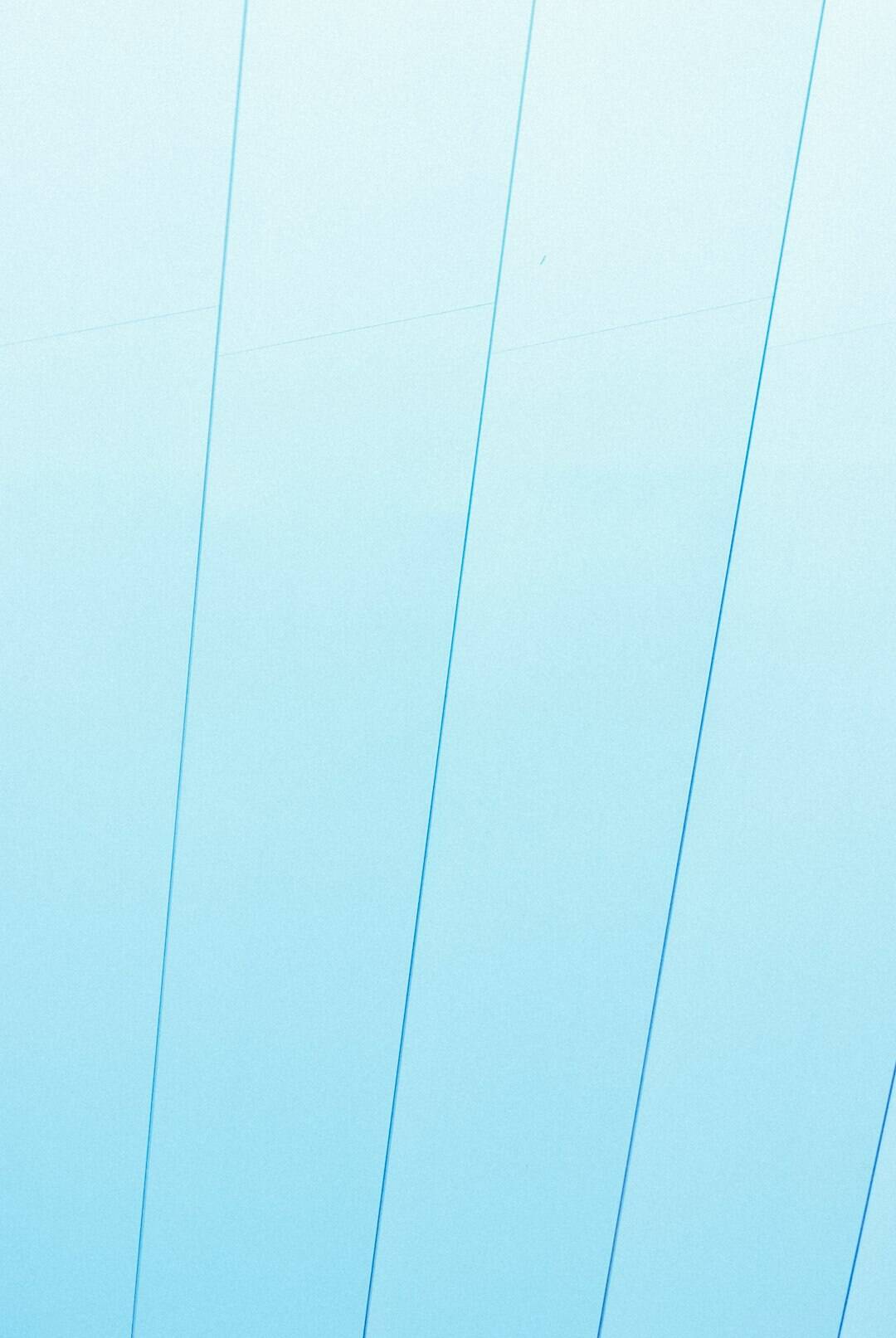
In the Customizer, you’re just a few clicks away from uploading your perfect visual.
Menus Made Easy
Navigation is key. With the Customizer, you can create menus and see where they’ll appear instantly.
Here’s how:
- Go to the Menus section.
- Click “Create New Menu.”
- Name your menu, choose a display area like the header or footer.
- Add pages, posts, and custom links with a few taps.
- Click Publish when you’re happy.
Now your visitors can glide through your site with ease!
Customize Your Widgets
Widgets are mini tools or blocks you can place in sidebars, footers, or other areas.
You might use them to show:
- Recent posts
- Social media follow buttons
- Email signup forms
- Search bars
- Custom text or images
With the Customizer, just drag and edit widgets right on the live preview screen. Easy-peasy!
Set Up Your Homepage
Want your homepage to show blog posts or a welcome page? You decide!
In the Homepage Settings section, you can choose to show:
- Latest posts (a blog-style homepage)
- A static page (perfect for businesses or portfolios)
You’ll see your choice update instantly in the preview window.
Want to Get Fancy? Use Custom CSS
If you know a little CSS (the language that styles websites), you can add your own custom code inside the Customizer under Additional CSS.
Need bigger text? A splashy border? A hover effect? This is your secret code playground.
h1 {
color: darkblue;
font-size: 32px;
}This is totally optional! It’s there when you’re ready to dive deeper.
See the Mobile View
Want to know how your site looks on phones and tablets?
Click the icons at the bottom of the Customizer — desktop, tablet, and phone. You’ll want your site to look good EVERYWHERE, right?

Save and Publish
Don’t forget to hit the blue Publish button when you’re done. Your changes won’t appear live to anyone else until you click it.
This means you can try things out with zero pressure. Make mistakes, play around, and only publish when it’s perfect.
Tips for a Smooth Customizing Experience
- Try a child theme before making lots of changes to a theme.
- Back up your site if you’re diving deep.
- Preview before publishing — the Customizer lets you do that!
- Play without fear. You can always undo changes.
Have Fun With It!
The best part about using the Customizer is how visual and intuitive it is. You don’t need to stop and refresh, or guess what your site will look like — it’s right there, updating as you go.
So grab your favorite colors, pick a header image that makes you smile, and shape your online home into something that feels just right.
In Summary
- The WordPress Customizer is an easy, built-in tool for updating your site’s look.
- You can change colors, menus, fonts, images, and more — all without code.
- It’s fun, beginner-friendly, and gives instant previews of your changes.
Ready to get started? Open your Customizer and let your creativity run wild!