Minecraft has become one of the most beloved sandbox games of all time, bringing together millions of players to build, explore, and survive in dynamic virtual worlds. Despite its popularity, players often run into technical problems, with one particularly frustrating issue being the “Connection Lost – Internal Exception: java.io.IOException: An existing connection was forcibly closed by the remote host” or similar errors caused by network protocol issues. These generally fall under the broader category of Connection Lost: Network Protocol Errors.
This article offers a comprehensive, step-by-step approach on how to identify and fix the Connection Lost – Network Protocol error in Minecraft. Whether you’re dealing with random disconnections or an inability to connect to a server altogether, the guidelines below will help you resolve the issue effectively.
Understanding the Error
The “Connection Lost: Network Protocol” message typically means that your connection to the Minecraft server was interrupted due to mismatched software versions, unstable internet, firewall restrictions, or server-related issues. These issues can arise in both single-player (with remote server connection) and multiplayer environments. Since Minecraft operates using the TCP/IP protocol for network communication, any disruption in that flow prompts a connection error.
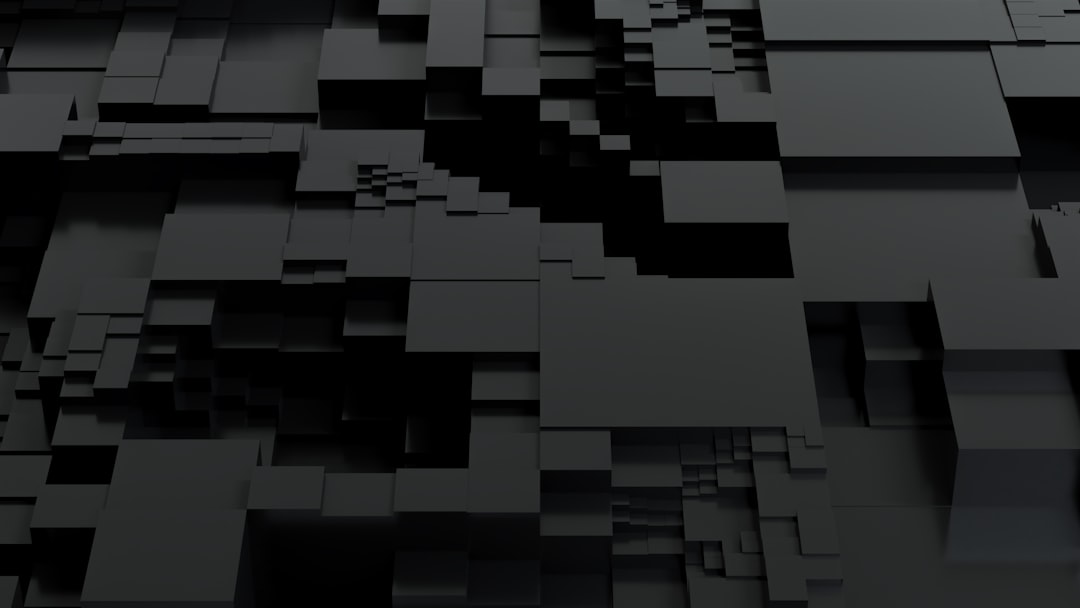
Common Causes of the Error
Before jumping into solutions, it’s essential to understand what might be triggering the error. Below are the most common culprits:
- Server and Client Version Mismatch: Differences in Minecraft versions between your game client and the server you’re trying to connect to.
- Firewall or Antivirus Interference: Overzealous security programs may block Minecraft’s access to remote servers.
- Corrupt Game Files: Incomplete or corrupted Minecraft installation files.
- Network Configuration Issues: Problems with your router, DNS settings, or unstable internet connection.
- Java Installation Problems: Minecraft depends on Java. A corrupt or outdated Java installation can lead to protocol errors.
Step-by-Step Solutions
1. Check Minecraft Version Compatibility
Ensure that both your Minecraft client and the server are running the same version. Incompatible versions are a common reason for protocol errors.
To check or change your version:
- Open the Minecraft Launcher.
- Click on Installations.
- Select or create a new profile with the correct version.
- Launch the game using that profile.
2. Disable Firewall and Antivirus Temporarily
Sometimes your firewall or antivirus software incorrectly flags Minecraft as a threat. Disabling them temporarily may solve the issue.
For Windows Firewall:
- Go to Control Panel → System and Security → Windows Defender Firewall.
- Click on Allow an app through Windows Defender Firewall.
- Ensure both “javaw.exe” and “Minecraft Launcher” are allowed on both Private and Public networks.
Note: After testing the connection with your firewall disabled, remember to re-enable it to avoid potential security risks.
3. Refresh or Reset Your Network Configuration
If you’re using a home network and experiencing persistent issues, resetting your network settings could help resolve the error.
Try the following steps:
- Type
cmdin Windows Search, right-click on Command Prompt, and select Run as administrator. - Enter the following commands one after another:
ipconfig /flushdnsnetsh winsock resetnetsh int ip reset
- Restart your computer and reconnect to the network.
4. Use a Wired Connection If Possible
Wi-Fi connections are more susceptible to instability and packet loss. If you can, use an Ethernet cable to directly connect your computer to your router for a more stable connection.

5. Reinstall Minecraft and Java
If core Minecraft or Java files are corrupted, it could lead to persistent errors:
To Reinstall Minecraft:
- Backup your
.minecraftfolder located in%appdata%to save your worlds. - Uninstall the game via Apps & Features in Windows.
- Delete any remaining
.minecraftdirectory to remove possible corrupted residual files. - Redownload the latest version from the official website and reinstall.
To Reinstall Java:
- Go to Control Panel → Programs → Programs and Features.
- Uninstall any existing Java versions.
- Visit the official Java website to download a fresh installer for your system architecture (32-bit or 64-bit).
6. Adjust Server Properties (For Server Hosts)
If you’re hosting the Minecraft server, misconfigured server properties or outdated server software could be the root cause.
Things to check:
- Ensure your
server.propertiesfile does not have conflicting or invalid entries. - Update your server JAR file to match the latest supported version.
- Check for banned IPs or firewall restrictions on the host system.
7. Change DNS Settings
DNS resolution can occasionally be slow or error-prone. Switching to a public DNS like Google or Cloudflare often improves reliability:
- Go to Network and Sharing Center → Change Adapter Settings.
- Right-click your network adapter and select Properties.
- Select Internet Protocol Version 4 (TCP/IPv4) and click Properties.
- Select Use the following DNS server addresses and enter:
- Preferred: 8.8.8.8
- Alternate: 8.8.4.4
- Click OK and restart your connection.
8. Allocate More RAM (Optional but Helpful)
Insufficient RAM allocation can lead to unstable game performance, which may cause the game to crash or disconnect unexpectedly.
To allocate more RAM:
- Open the Minecraft Launcher.
- Click on Installations and choose the profile you use.
- Enable More Options.
- In the JVM Arguments section, look for
-Xmx2Gand change2Gto4Gor more, depending on your system’s RAM.
Final Thoughts
The “Connection Lost – Network Protocol” error in Minecraft can be triggered by a range of issues from simple version mismatches to more complex network configuration errors. While it can be persistently annoying, it is rarely an unsolvable problem. By carefully walking through these steps, you can systematically diagnose and correct the root cause of the issue.
Maintaining updated software, checking network health, and ensuring compatibility between your system and the Minecraft server will go a long way in preventing such errors in the future. If the problem persists even after trying all the solutions above, consider reaching out to Mojang or Minecraft forums for specialized support.
With proper troubleshooting, you’ll be back to mining resources, crafting items, and surviving the Creeper apocalypse in no time.