Whether you’re a student working on a research project, a faculty member managing academic materials, or a staff employee handling sensitive university data, accessing the University of Minnesota’s digital resources remotely is often crucial. In 2025, one of the most secure and efficient ways to do this is by using the UMN VPN (Virtual Private Network). This tool allows you to connect to the university’s network as if you were physically on campus — giving you full access to protected resources while ensuring your internet activity remains secure.
In this article, we’ll walk you through how to set up and use UMN VPN, its benefits, and some helpful tips for troubleshooting common issues.
Why Use a VPN?
Before diving into setup steps, let’s talk about what a VPN does. A virtual private network:
- Encrypts your data, protecting it from unauthorized access
- Bypasses network restrictions, allowing full access to campus-only resources
- Prevents your Internet Service Provider (ISP) from tracking your online activity
For UMN users, running the VPN enables access to:
- Library databases and academic journals
- Remote desktop connections to campus computers
- Internal websites or apps limited to UMN IP addresses
- Secure file shares and academic tools like MATLAB and ArcGIS
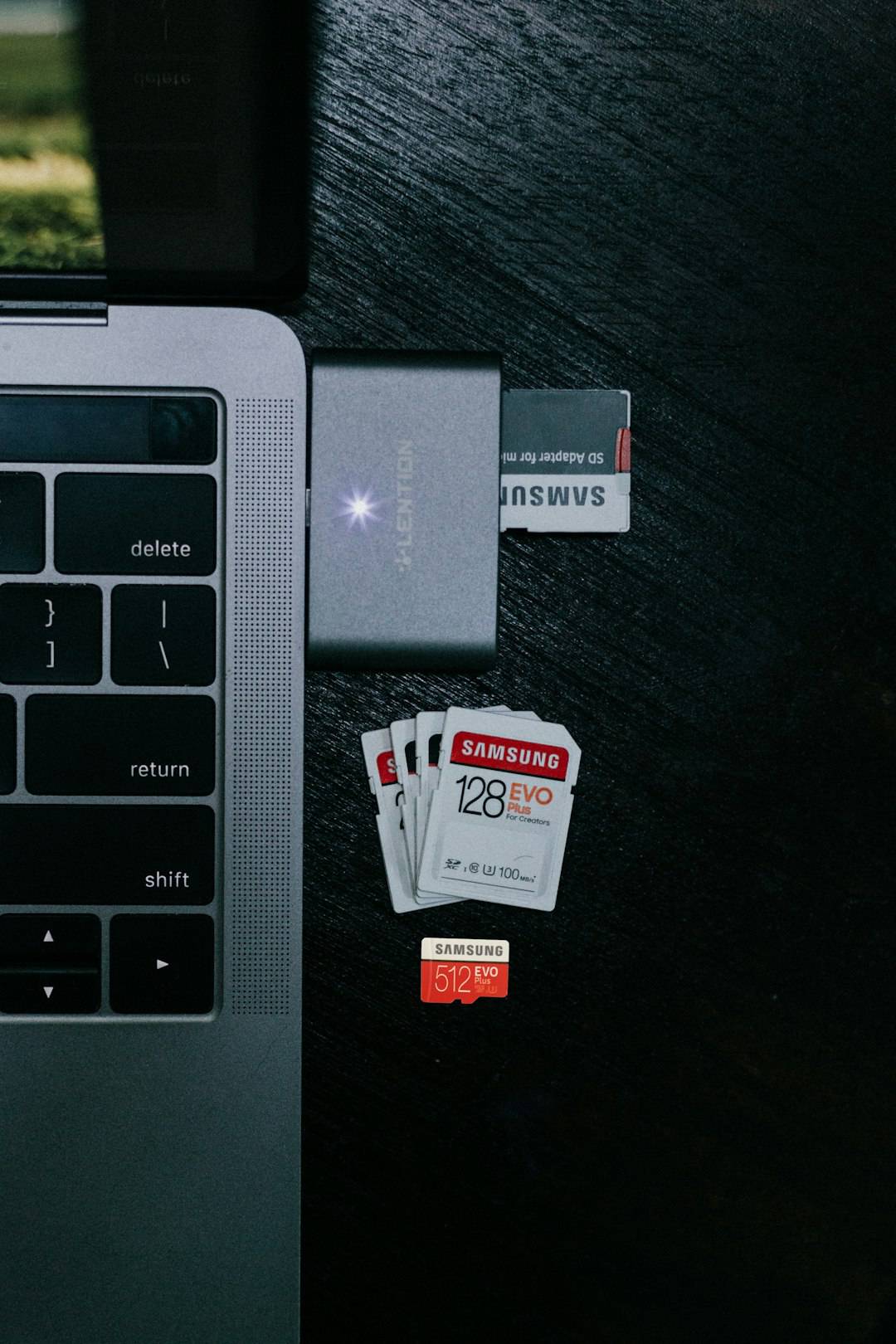
Step-by-Step: How to Install and Use UMN VPN
Step 1: Install Cisco Secure Client (AnyConnect)
The University of Minnesota uses Cisco Secure Client (formerly known as AnyConnect) for its VPN service. Here’s how to get started:
- Go to the official University of Minnesota VPN download page: UMN VPN Downloads
- Select your operating system (Windows, macOS, or Linux)
- Download and install the Cisco Secure Client following the on-screen instructions
Step 2: Connect to the VPN
After installation, open Cisco Secure Client on your device. Follow these steps:
- In the server address field, type: vpn.umn.edu
- Click Connect
- Sign in with your UMN Internet ID and password
- Complete Duo two-factor authentication when prompted
- Choose your preferred group — most will use General Access
Once connected, your device acts like it’s on the university network, unlocking all resources restricted to UMN IP addresses.
Common Use Cases for the UMN VPN
With the VPN enabled, you can seamlessly access a variety of essential UMN services, including:
- Accessing JSTOR, ScienceDirect, and other scholarly databases — ideal for students and researchers.
- Mapping applications and GIS software — access tools like ArcGIS Pro or QGIS with campus-only licensing.
- Secure SSH or RDP access — connect to lab computers, servers, or personal machines on campus.
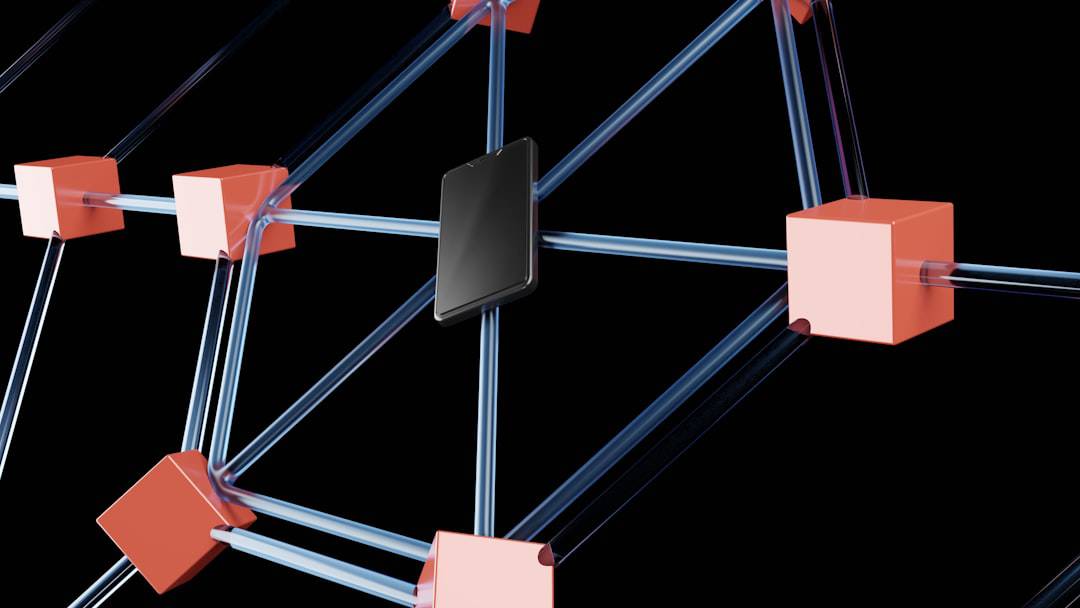
Troubleshooting and Best Practices
Like any technology, the UMN VPN can sometimes face hiccups. Here are a few tips to ensure smooth operation:
- Keep the Client Updated: Always make sure you are using the latest version of Cisco Secure Client.
- Use a Wired Connection: For better speed and stability when working on large files or connecting to remote desktops.
- Double-Check Duo Settings: Make sure your Duo app is active and ready before attempting to log in.
- Contact IT Support: If you’re facing stubborn connection issues, the UMN IT Help Desk is a great place to get assistance.
Conclusion
The ability to access the full range of University of Minnesota resources from anywhere in the world is not just convenient — it’s vital in today’s hybrid learning and working environments. The UMN VPN provides a secure, reliable method to bridge the gap between on-campus and remote access.
Whether you’re downloading a scientific article from the library, logging into a research server, or attending a virtual lecture, the VPN ensures that your connection is safe and uninterrupted. So go ahead — install the Cisco Secure Client, log in with your UMN credentials, and bring the power of the campus network to wherever you are.