Your web browser is like a window into your digital world. And Firefox? It’s one of the best if you’re trying to keep things private. But did you know there are hidden settings that can *supercharge* your privacy?
Let’s go beyond the basic “Private Browsing Mode” and get into some real tweaks. Don’t worry—it’s easier than it sounds, and we’ll make it fun!
1. Meet the Configuration Master Switch
To unlock Firefox’s secret privacy switches:
- Type about:config into the address bar.
- Press Enter.
- Click “Accept the Risk and Continue.”
Now you’re in! It’s like the cockpit of a spaceship—full of cool switches. But we’ll just flip the important ones.
2. Stop Tracking Cold with These Settings
Look for these keys and set their values:
- privacy.resistFingerprinting → true
- privacy.trackingprotection.enabled → true
- privacy.firstparty.isolate → true
These changes do wonders:
- Fingerprinting? Stopped. Sites can’t figure out who you are based on your browser and plugins.
- Tracking scripts? Blocked. Advertisers will miss you.
- Cookies? Confused. Each tab thinks it’s its own world.
It’s like tossing invisibility dust over your browsing habits.
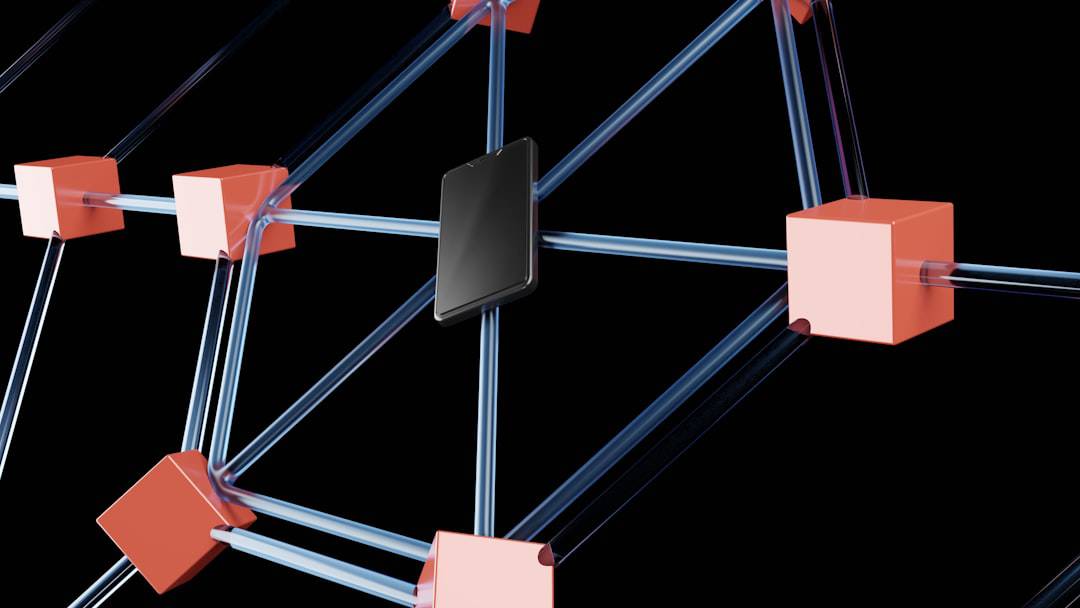
3. Block Annoying Junk
Ad trackers. Social media trackers. Crypto miners (yes, really).
Go to:
- Settings → Privacy & Security
- Under Enhanced Tracking Protection, choose Strict
This blocks a ton of junk by default. Plus, your web pages will actually load faster!
4. Nuke Telemetry
By default, Firefox sends usage data back to Mozilla.
They mean well, but if you’re serious about privacy, switch it off:
- Go to Settings → Privacy & Security
- Scroll to Firefox Data Collection and Use
- Uncheck everything
No more data going anywhere without your say-so.
5. Crack Down on Cookies
Cookies aren’t evil, but some get a little too nosy.
Try this:
- Settings → Privacy & Security
- Scroll to Cookies and Site Data
- Check “Delete cookies and site data when Firefox is closed”
This wipes the slate clean every time you shut Firefox. It’s like starting fresh with every session.

6. Level Up with HTTPS-Only Mode
HTTP? Old news. It’s not encrypted. HTTPS is safer.
Turn on HTTPS-Only mode:
- Go to Settings → Privacy & Security
- Scroll to HTTPS-Only Mode
- Select “Enable HTTPS-Only Mode in all windows”
Now Firefox will block all sites that don’t use HTTPS. More security, less snooping.
7. Install Privacy-First Add-ons
Add-ons can boost Firefox’s powers. Here are some awesome ones:
- uBlock Origin – Blocks ads and trackers with ninja style.
- Cookie AutoDelete – Zaps cookies as soon as tabs close.
- Privacy Badger – Trains itself to spot sneaky trackers.
All free. All privacy champions.
8. Tweak DNS for Privacy
Your browser talks to the internet using DNS. But who’s listening?
Use DNS over HTTPS:
- Settings → General → Scroll down to Network Settings
- Click Settings…
- Enable DNS over HTTPS
- Choose a provider like Cloudflare or NextDNS
This encrypts your website lookups. No one can tell where you’re going.
9. Optional: Total Cookie Protection
Want to go *all-in* on cookie lockdown? Firefox has a special mode for that.
- Install the Firefox Multi-Account Containers extension
- This keeps browsing data separate for each tab
It’s like giving each website its own privacy bubble.
10. Final Tips & Good Habits
- Clear your history often
- Avoid staying signed into too many accounts
- Use strong, unique passwords
- Consider changing your search engine to DuckDuckGo or StartPage
Privacy isn’t about having something to hide. It’s about having the right to keep your digital life… yours.
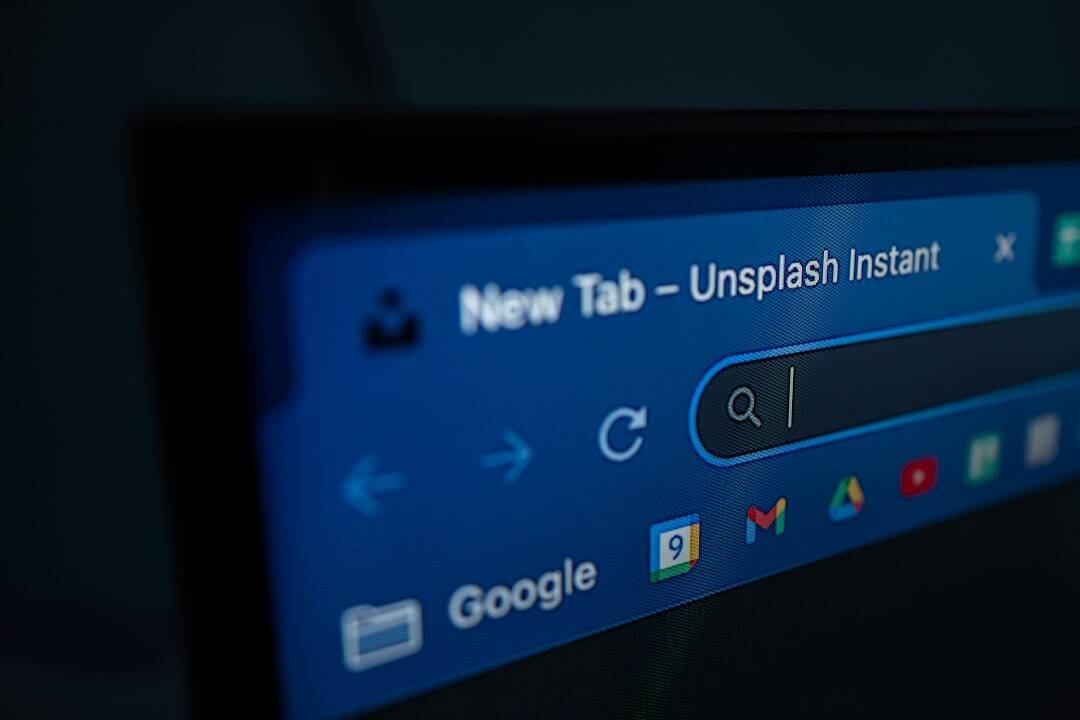
So go ahead—open up Firefox and step into stealth mode. You’ll feel more secure, and your browser will thank you (silently and privately, of course).