Are you interested in breathing new life into your aging Android smartphone or taking full control of your device’s software? Installing LineageOS can help you do just that. As one of the most trusted and widely supported custom ROMs for Android, LineageOS offers a clean, privacy-respecting alternative to bloated manufacturer firmware. In this comprehensive guide, we’ll walk you through the process of installing LineageOS on almost any supported Android device.
What Is LineageOS?
LineageOS is an open-source operating system based on the Android platform. It grew out of the legacy of CyanogenMod and continues its mission to provide users with greater control over their devices. Known for its performance, stability, and regular updates, LineageOS eliminates unnecessary apps and gives users a near-stock Android experience with enhanced customization options.
Why Install LineageOS?
- Performance Boost: Get rid of manufacturer skins and bloatware that slow down your device.
- Extended Device Life: Receive newer Android versions on devices no longer officially supported.
- Enhanced Privacy: Remove Google services or select only the ones you want using MicroG or other alternatives.
- Better Security: Frequent security patches and a strong developer community.
Pre-Installation Requirements
Before beginning the installation process, make sure you have the following:
- An Android device compatible with LineageOS (check LineageOS Supported Devices)
- An unlocked bootloader
- A custom recovery like TWRP (Team Win Recovery Project)
- USB cable and a computer
- ADB and Fastboot tools installed on your computer
- Backup of all personal data
Warning: Unlocking your bootloader and flashing a custom ROM will erase all data on your device. Proceed only if you are comfortable taking full responsibility for potential issues.
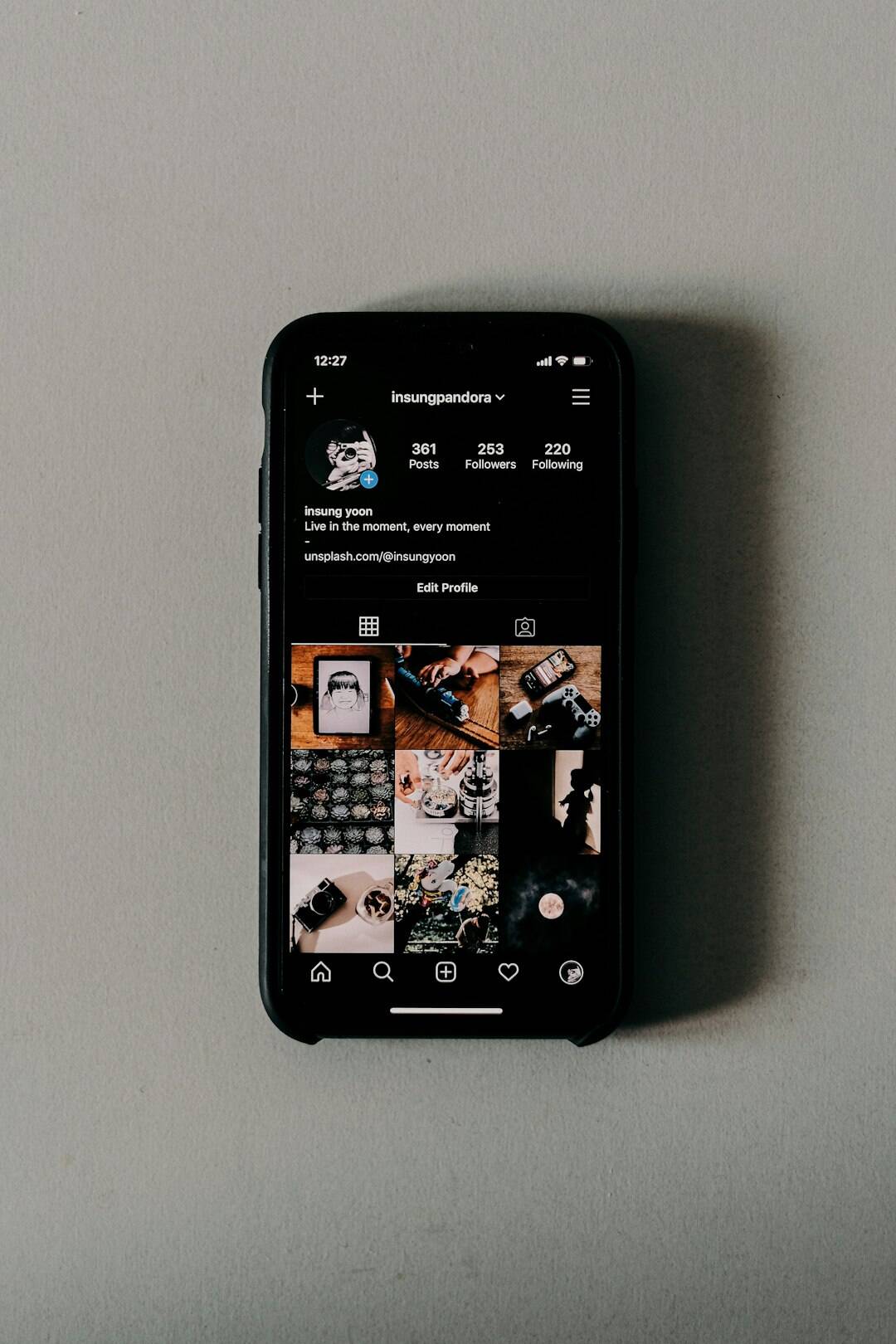
Step-by-Step Guide to Installing LineageOS
Step 1: Unlock the Bootloader
Each device has a different process for unlocking the bootloader. For many OEMs, you can do this via the Developer Settings on your phone:
- Enable Developer Options by tapping Build Number 7 times in Settings → About Phone.
- Go to Developer Options and enable OEM Unlocking and USB Debugging.
- Connect the phone to your computer via USB and run:
adb reboot bootloader
fastboot oem unlock
This command may prompt a confirmation on your device. After unlocking, your device will reboot and perform a full factory reset.
Step 2: Install a Custom Recovery (TWRP)
After unlocking the bootloader, you need to replace the stock recovery with TWRP:
- Download the TWRP image for your device from the official website.
- Boot into bootloader mode again via ADB.
- Flash TWRP using Fastboot:
fastboot flash recovery twrp.img
Once installed, boot into TWRP recovery manually by using the appropriate button combination (usually Power + Volume Up).
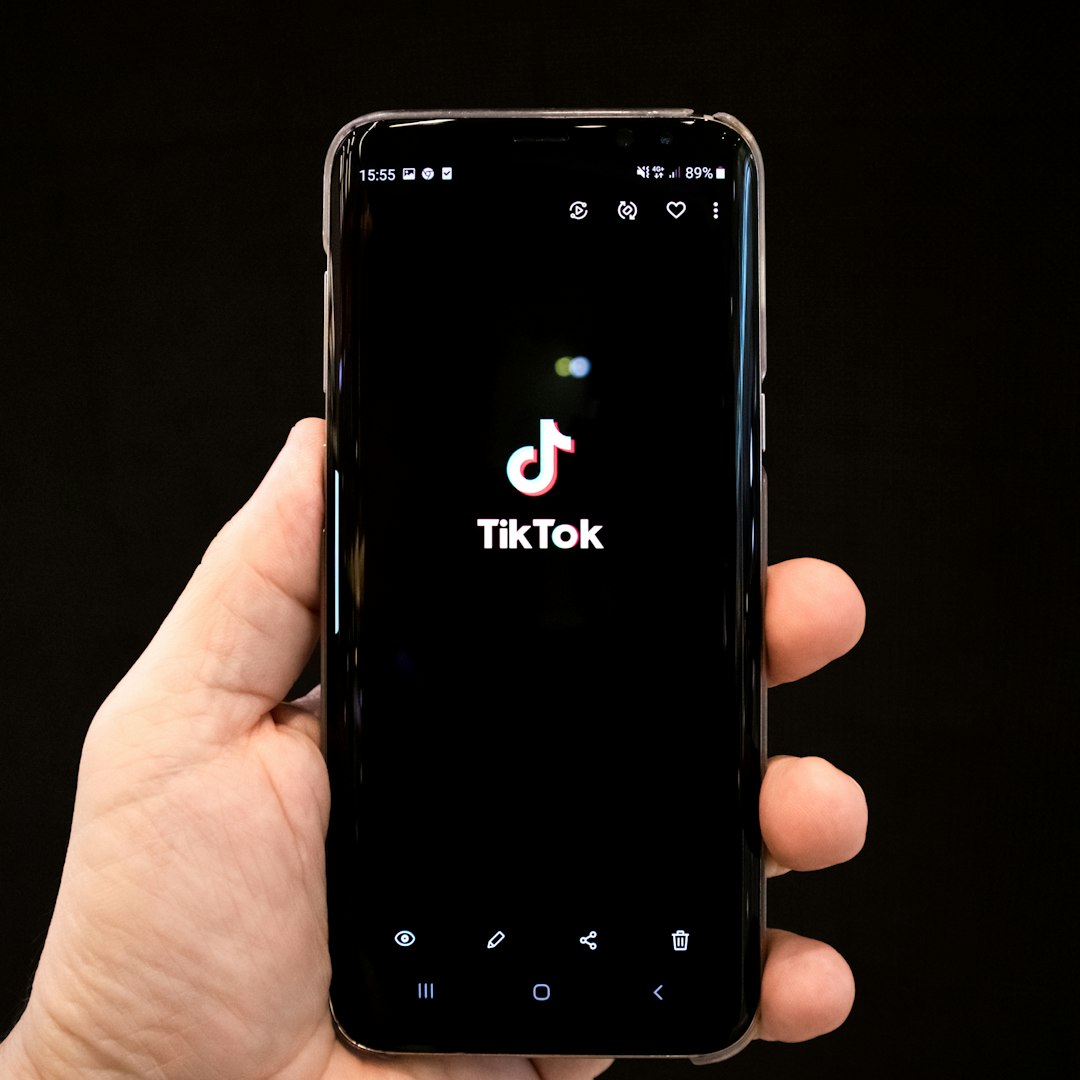
Step 3: Download the ROM and GApps
Download the latest LineageOS ZIP file compatible with your device from the official LineageOS download page. Additionally, if you want Google services (Play Store, Gmail, etc.), download a GApps package suitable for your Android version from OpenGApps.
Step 4: Transfer Files and Flash ROM
- Connect your device to the computer and transfer both the LineageOS and GApps ZIP files.
- In TWRP, select Wipe → Advanced Wipe and check Dalvik/ART Cache, System, Data, and Cache.
- Return to the main menu, select Install, and choose the LineageOS ZIP file. Swipe to flash.
- Optionally, flash the GApps ZIP file right afterward if you want Google services.
Step 5: Reboot and Set Up
After the ROM and GApps are installed, go back to the TWRP home screen and select Reboot → System. Your phone may take a few minutes to boot for the first time. Once it starts, you’ll be welcomed by the LineageOS setup screen.
Post-Installation Tips
- Set Up LineageOS Account: This helps with backup, sync, and access to features like built-in updater and privacy guard.
- Install F-Droid: An open-source app repository filled with privacy-focused applications.
- Customize That Experience: Tweak the UI, buttons, gestures, and permissions to your liking.
Final Thoughts
Installing LineageOS on your Android device can be an empowering and rewarding experience. You gain greater control over your phone, extend its usability, and reduce dependence on third-party ecosystems. However, it’s essential to follow each step carefully and ensure compatibility to avoid issues.
If you’re a beginner, be patient. Research, read forums, and don’t be afraid to ask questions. With time and care, you’ll enjoy the freedom and performance LineageOS brings to your Android device.