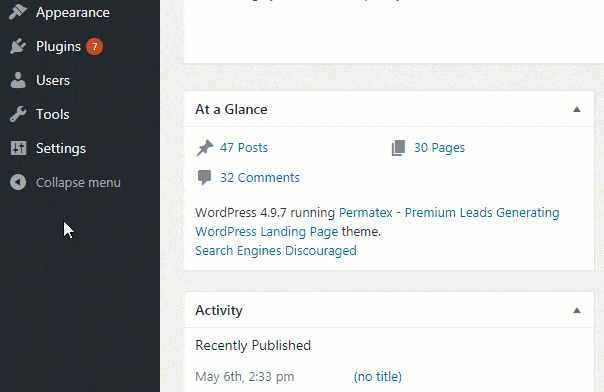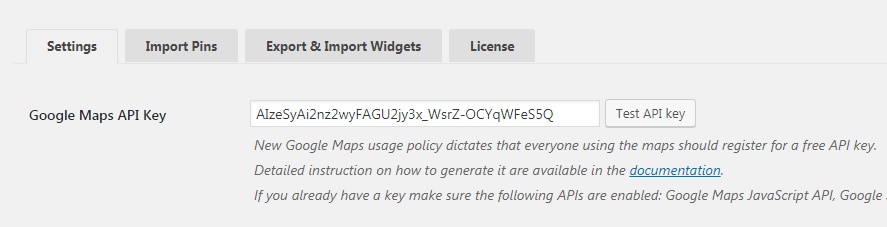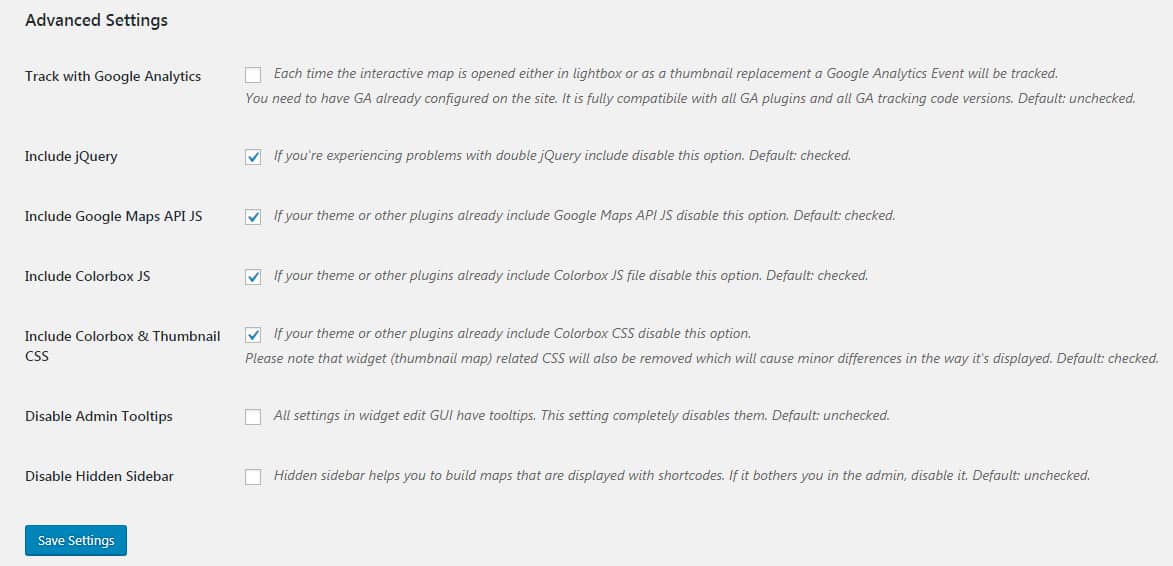Working with settings
Google Maps Widget settings page can be found by navigating to Settings -> Google Maps Widget or by following the “Settings” link found next to the plugin in the list of all installed plugins.
Settings tab:
The settings page is divided into four sections/tabs. Depending on the version of Google Maps Widget you’re using (free or PRO), available settings will vary. Import Pins, Widgets import/export and license tabs are documented in separate articles.
Google Maps API Key:
In order for the maps to work properly on your website, Google requires everyone to have a valid API key. The key can be created quickly, and the service is free of charge. See how to generate Google Maps API key.
Advanced Settings (Available only in the PRO version)
Map Shortcode:
By default, Google Maps Widget will use the [gmw] shortcode for displaying Google Maps anywhere on your site. If your theme or any other plugin has already registered that shortcode, or you simply don’t like this one, you can change it to anything you like. Default: gmw.
Track with Google Analytics:
If you are using Google Analytics to monitor your site, this feature will allow you to track your maps. By checking the option, Google Analytics event will be tracked every time someone clicks on the thumbnail map or opens an interactive map. By tracking those clicks, you can tell the exact number of map clicks on your site and see how frequently your visitors are trying to locate you. Default: unchecked.
Include jQuery:
jQuery is a cross-platform JavaScript library used to simplify scripting of HTML. Sometimes, your theme or a 3rd party plugin will include the necessary jQuery files. In that case, the double included library will cause problems, and this option allows you to stop Google Maps Widget from including it. Default: checked.
Include Google Maps API:
Application program interface (API) is a set of different routine and protocols needed for some applications. Google Maps API is required to use Google Maps. If your theme or another plugin already included the API files, this option allows you to stop GMW from including them again. Default: checked.
Include Colorbox & Thumbnail CSS:
GMW requires Colorbox CSS for the lightbox to function properly. Thumbnail CSS is a small set of CSS rules that fix common problems with thumbnail maps. If you already have Colorbox included or don’t want the CSS fixed, disable the option. Default: checked.
Include Colorbox JS:
Colorbox is a lightweight, customizable lightbox plugin for jQuery used by GMW for lightbox functionality. If the necessary files are already included in your theme or another plugin, you will have to uncheck the option to prevent errors. Default: checked.
Disable Admin Tooltips:
Every option in Google Maps Widget has a tooltip used to display inline help. If you have already used the plugin, or you’re an experienced user, you can completely disable Admin Tooltips. Default: checked.
Disable Hidden Sidebar:
A hidden sidebar is used to create maps which will be displayed via a shortcode. If you don’t need the option, and the sidebar only takes your space in the admin area, you can completely remove it. Default: checked.
Documentation didn't help? Contact support!
Customers who purchased and have a valid PRO license, those who donated or are on trial - contact our support via email. Either email us from the address you used when purchasing, or include your license key in the email. This speeds things along.
Using the free version? We have you covered too. Head over to the forums. First look at older threads and if you don't find anything useful open a new thread. Support is community-powered so it can take some time to get an answer. If you need premium support this second - upgrade to PRO.